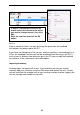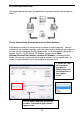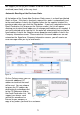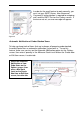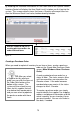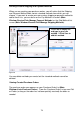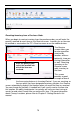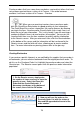User guide
73
Figure 47
By enabling the Automatic Notification of Low Order Item on the Options screen,
InventoryControl will display the Item Stock Level List when you first log into the
system. This screen contains items that have a Quantity value equal to or less
than the Minimum Stock Level value, broken down by location.
Creating a Purchase Order
When you need to replenish inventory for an item or items, create a purchase
order on the Create New Purchase Order
screen (Main Window >New> Purchase
Order).
A newly created purchase order has a
status of New. The status remains New
until item quantities are entered on the
Receive screen. If the order becomes
overdue before you receive it, the status
changes to New - Overdue.
To create a purchase order, you simply
need to identify the supplier, the shipping
address and payment information and the
actual inventory (or non-inventory) items
you want to order. You can also select a
due date, if needed.
Usethisreporttoaidyouin
creating purchase orders for
under-stocked items
TIP: After you select
a Supplier for this purchase
order, you can click the Items at
Re-Order Point button at the
bottom of the screen. The
system will then check for any
items for this supplier that are
at or below their reorder points
and you can select to populate
the purchase order with those
items.