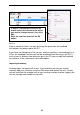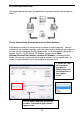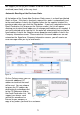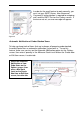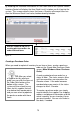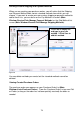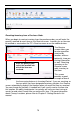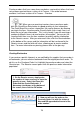User guide
69
Chapter 7: Working w ith Purchase Orders
Overview
Purchase orders can be created in InventoryControl when you need to order
additional inventory from suppliers. These orders can be emailed to the supplier
and/or printed upon creation and can be easily referenced and searched in the
system. W hen you receive shipment of the items on the purchase order, the
items can be marked as received either on the PC's Receive screen or on the
mobile devices.
InventoryControl allows you to create purchase orders for:
• Inventory Items - These items are already in your inventory database. Use
this to re-order existing items.
• Non-Inventory Items - These items are not listed as inventory in your
database. Use this to order items for which you do not want to track
inventory, such as marketing fliers or business cards.
• Manually Entered Items - Use this option to add one-time items, such as
shipping and handling, to an order. Be aware that manual items cannot be
received on the mobile devices.
With a little advance planning, much of the purchase order creation process is
automated for you. If you take the time to setup preferred suppliers for your
items (Pro and Enterprise versions only), then you can simply enter the item
number of the purchase order and the supplier information will automatically
appear on the purchase order. If you enter a supplier or suppliers for an item
and enter that supplier’s shipping unit of measures, this information will also
automatically appear on the purchase order. You can even create a template for
your purchase order numbers and those will be automatically generated for each
purchase order you create. In addition, you can even setup InventoryControl to
notify you of items that have reached their reorder point in a report broken down
by location.
You can also setup InventoryControl to automatically email your purchase order
directly to the supplier (and to any other email addresses you enter).
A little time upfront during the setup process can save you and your employees
a great deal of time later on.
To make it even easier, if you are using a barcode scanner, most of the fields on
the Create New Purchase Order screen, including Supplier, Purchase Order
Number and Item Number are scannable.