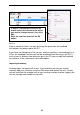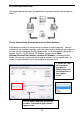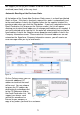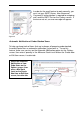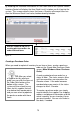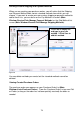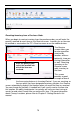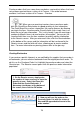User guide
67
50 Scanners * $300 = $15,000 (from the 1
st
)
50 Scanners * $320 = $16,000 (from the 8
th
)
1 Scanner was found and added to inventory at $ 0
50 Scanners * $315 = $15,750 (from the 15
th
)
---------
$46,750 / 150 = $311.67 average cost
The average cost is not $309.60 if 46,750 was divided by 151. Since there is no
way to edit the cost of an add or receive after it is processed, we m ust ignore $0
cost adds. If an item is accidentally added at $0 cost, the average and valuation
would be incorrect until that item is removed through FIFO.
If you do want $0 cost items to be included in the average you could add them at
$0.01 and although this would not produce an exact average or valuation, it
would have the same effect as averaging in 0 cost items over time.
inventory that is added to inventory using the Adjust screen is added at the
average cost for that item at the time of the adjustment. This way the average is
not affected since in m ost c ases the cost of that item will not be known.
Inventory valuation includes the zero cost items when it calculates. The valuation
is the number of units times the average price.
$311.67 * 151 Scanners = $47,062.17
Receiving against a Purchase Order
If you have the Pro or Enterprise version, you can create a purchase order (PO)
and receive against that PO. When you do this the Stocking Units cost is
calculated from the cost that is on the PO. Please refer to i for more information
on using purchase orders.
Adding and Receiving on the Mobile Devices
All stock added from a m obile device is added at the item cost (from the Edit Item
screen) at the time of the transaction.
If you need the cost to be correct for each add transaction, you can edit each add
transaction on the PC before it is processed and change the price. You can edit
these amounts from the Pending Uploads wizard (Ma in Window > M obility >
WDT2200 or Windows M obile/CE > Process Mobile). This wizard also
automatically appears each time you transfer data from the mobile device to the
PC.