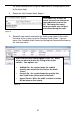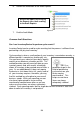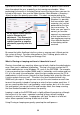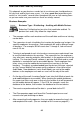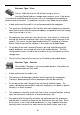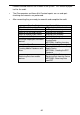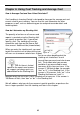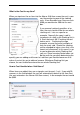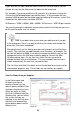User guide
59
Cycle counts are like “mini-audits” and it is a good idea to perform them several
times throughout the year, especially on fast-moving merchandise. When
performing cycle counts in InventoryControl, count the item or items you want to
include in the counts, then use the Adjust function (Main Window > Inventory >
Adjust) to adjust the quantity up or down. This does not require putting the
system into Audit Mode,
therefore it is possible
that transactions (add,
removing, etc.) can be
performed on the item
you are counting. To
make sure your count is
correct, you must be
aware of any movement
of that item whether it is
from employees moving
it to a different location
or from being sold or
received.
Be aware that while Audits go into the system as average cost, Adjusts go into
the system at 0 cost. For more information on Cost Tracking, please refer to
Chapter 6: Using Cost Tracking and Average Cost.
What is Pinning or Looping and how is it beneficial to me?
Pinning, also called scan counting, allows you to lock a field on the mobile device
or pc, then scan in additional information. Pinning is the term used on the PC
and on mobile devices using Windows CE, such as the W DT3200. For example,
if you are counting item number 20500 and it is tracked by serial number and you
it is all in the same site and location, select the item number once on the PC or
mobile device’s Audit screen, then pin the Item Number field, select the Site and
Location andpinthoseaswell. ThedataintheItem Number field will stay
20500 until you unpin it. Now you can scan just the serial number on each item
to count the quantity instead of having to re-enter the item number each time. If
you are scanning data that is not tracked by serial number, but is all in the same
site and location, you can pin the Site and Location fields, then keep scanning
the Item Number barcodes to increase the quantity.
Looping is used on the WDT2200 and is slightly different from pinning, although
the end result is the same – repeated scanning of items without having to
manually re-select any data. Looping does not “lock” the data in a field, but
rather allows repeated scanning of data into that field.
Using Pinning or Looping can greatly speed up the audit process.
On the Adjust screen you can
select a Reason for the
adjustment. This Reason tells
the system whether to add or
subtract (positive or negative
adjustment) quantity from this
item.
Figure 35