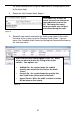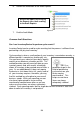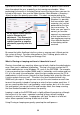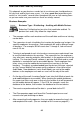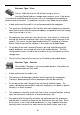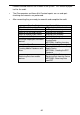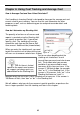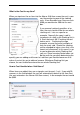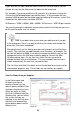User guide
57
For more information on using the mobile devices to audit, please refer
to the online help.
4. Review the Not Counted Items Report.
5. Reconcile your counts entered in the Audit screen against the counts
that were in the system using the Complete Audit screen. You can
access the Complete Audit screen by clicking the Reconcile/End icon on
the Inventory menu.
This report lists all items for
whichnocountwasenteredon
themobiledevicesoronthe
PC. Reviewing this report
helps you make sure no items
are missed during the audit.
Items that you have audited appear in this list. Select
whatyouwanttodowiththelistingintheAction
column. Your options are:
•
Audited Qty - the system keeps the audited
quantity you entered for this item on the Audit
screen.
•
Current Qty - the system keeps the quantity that
was listed in the system prior to the audit.
•
Ignore Record - When the audit is ended, no action
will be taken on this record.
Figure 32
Figure 33