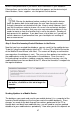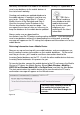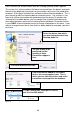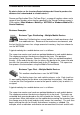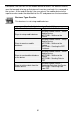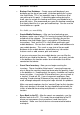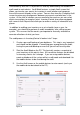User guide
56
simultaneously with the PC to perform an audit by downloading the database in
audit mode to each device. Audit Mode features a simple Audit screen that
allows you to enter your counts for inventory in each location and compares
these to the counts already in the system. You can then view the Complete Audit
screen to review any discrepancies between your counts and what was in the
system. At the click of a button you can reconcile the counts or you can select
certain transactions to accept or reject. InventoryControl also comes equipped
with several Audit Reports that allow you to review a variety of information at-a-
glance.
In addition to auditing your inventory on a set schedule (once a year, for
example), you should also perform an audit immediately after setting up your
system. This ensures that the counts you imported or manually entered are
accurate reflections of what you have.
The audit process in InventoryControl is broken into 7 steps:
1. Create a pre-audit backup of your database. This step is very important
and should not be skipped. If s omething goes wrong during the audit,
having the pre-audit backup ensures that you will not lose any data.
2. Start the Audit Mode on the PC. This basically creates a snapshot of
your inventory at this point in time. All transaction features are disabled
so inventory counts can’t c hange. If you are using m obile devices,
create a database of the system while in audit mode and download it to
the mobile devices to be used during the audit.
3. Use the Audit screen or the mobile devices to enter counts (and sync
the mobile device data back to the PC).
Figure 31