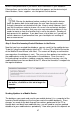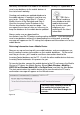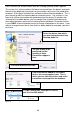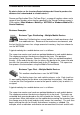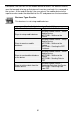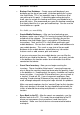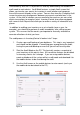User guide
55
• Review Reports –TheDiscrepancies report and Not Counted
Items report should be reviewed now. The Discrepancies report
lists any items, by location, for which the count did not match the
quantity in the database. The Not Counted Items Report lists any
items for which counts were not received.
• Spot-Check and Recount – You should spot-check some correctly
counted items and recount all discrepancies. The person who
recounts should not be the same person who did the original
counting and should not know how many of the item there should
be.
The mobile devices can be used for recounting. When you sync
them to the PC again, the new count information will override the
previous count information.
• Complete the Audit – When all spot checking and recounting is
done, you can use the Complete Audit screen to reconcile any
discrepancies.
• Print Reports – You can now print reports for your audit records.
• End Audit Mode – You should end the Audit Mode to return the
software to its regular state. All functions will be enabled again.
You should also create mobile databases and send them to the
mobile devices.
Performing these steps may seem
time-consuming, but with proper
planning, training and execution, the
timeyousavewillbewellworthit.
After you have devised your audit
plan and your employees have
performed it a few times, the process
will be sped up even more.
How to Audit in InventoryControl
Audit Mode allows you to check the
counts of all your inventory while
disabling the Add, Remove, Move,
Adjust, Pick, Receive, Check-In and
Check-Out features to make sure
inventory counts in the system do not
change while you are performing the
audit. If you are using mobile
devices, you can use them
TIP: To greatly speed
up your audits, teach your
employees to “pin” the item
and/or location fields on the
mobile device. Pinning allows
you to lock a field on the mobile
device or pc, then scan in
additional information. For
example, if you are counting an
item tracked by serial number,
enter the item number once, pin
the Quantity at 1, then scan the
item number label on each box
to count each one.
If you are using the WDT2200,
this process is known as
“looping” and is done by
p
ressin
g
theF3ke
y
.