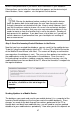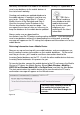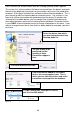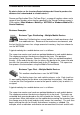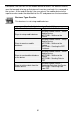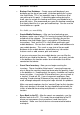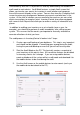User guide
54
procedures should be.
• Backup Your Database – Create a pre-audit backup of your
database on the day of your audit, just before putting the system
into Audit Mode. This is an important step as it preserves all of
your data up to this point. If something goes wrong during the
audit, you can restore this backup and return your database to its
pre-audit status. We recommend you name this backup s omething
that clearly identifies it as your pre-audit backup. You can use the
format below a s a guide:
Pre-Audit-yyyy-mm-dd.bkp
• Create Mobile Databases – After you have backed up your
database, make sure all other PCs running InventoryControl have
exited out of the software. This ensures that after you put the
database into Audit Mode, there is not another PC performing
transactions. Next, put the PC in Audit Mode andcreateyour
mobile database. You can then send this mobile audit database to
your mobile devices. This sends a snap shot of the pre-audit
database to the mobile devices and disables any transaction
features such as add, remove, pick and receive.
If you are using more than one mobile device, you can filter the
data that you send to that device. This enables you to only include
in the database the location and/or item information that will be
counted on that device.
• Count Your Inventory – Now you can begin counting the
inventory. These should be “blind counts”, meaning the person
who is doing the counting should not know what the quantity listed
in the database is. Knowing what the counts should be can lead to
honest mistakes - if you know 20 should be there, you may look at
a stack of 18 and see 20. It can also prevent employees from
counting 18 and entering 20 because they want to speed up the
audit, although adequate training also helps alleviate this problem.
Make sure each employee has the “counted” tags for their location.
After each location is counted, the tag should be marked with the
initials of who did the counting and placed in a visible area at the
location.
• Sync Back to the PC – After the counts are complete, sync the
devices back to the PC. This sends the counted data to the PC
where you can process the transactions (send them to the
database). Make sure that all devices are accounted for before
moving on.