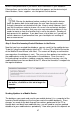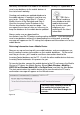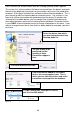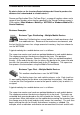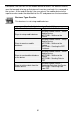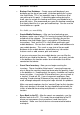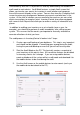User guide
49
Click Finish on the Wizard screen and the Pending Uploads screen appears.
This screen lists all transactions that were transferred from the device and notes
those that are duplicate transactions or transactions with errors that need to be
resolved. At this point that data has not been entered into the database. This is
your chance to edit the incoming data or to correct errors. For instance, if you
know that a Move transaction was performed, but the wrong To location was
selected on the mobile device, you c an correct that mistake here before that
transaction becomes part of your InventoryControl database. Be aware that this
is your ONLY chance to correct errors or change information on this data. If you
want to change the cost on an item that has been added, for example, you must
do it now.
Select the device from which
you want to process data from
the drop down list.
Thetypeofdatatobe
processed and the
quantity of those
transactions appears
here.
Click Next to
p
rocess the data.
If no new data was added on the mobile
device, this screen appears next. This is
where you can edit transactions and select
transactions to accept into the database.
To edit a transaction, highlight it in the list
and click the Edit button.
Figure 30