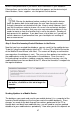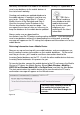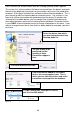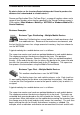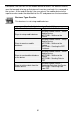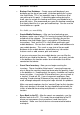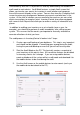User guide
48
how many transactions are made on the database. Usually it is a good idea to
send a new database to the mobile devices at
the start of each workday.
Creating and sending an updated database to
the mobile devices is important, and also very
easy to do. Simply repeat Step 2 - Create a
Mobile Version of the Database and Step 3 -
Send the InventoryControl Database to the
Device, described on the previous p age. You
can repeat these steps as often as necessary to
keep the database on the mobile device updated.
Always make sure you download the
transactions from the PC before sending another database. If you do attempt to
send a new database without first downloading the existing one, a warning
message will appear on the PC stating that unprocessed transaction exist on the
mobile device.
Retrieving Information from a M obile Device
Now you are up and running with your mobile devices and your employees are
busily creating inventory transactions on their mobile databases. At the end of
each day or session, you’ll need to send those transactions back to the
InventoryControl database on the PC. As with the other mobile devices features,
InventoryControl automates this process for you.
To transfer the data, connect the mobile device to the PC and access the Mobile
Device to PC tab on the Mobile Devices Wizard (Main Window > Mobility >
WDT2200 or Windows Mobile/CE > Get Data From) and click the Next button.
The data contained on the mobile device will be transferred to the PC and a
confirmation message will appear on the Wizard screen.
TIP:Getin
the habit of sending a
new database to each
mobile device each
day to make sure your
employees are
workingwiththelatest
information.
You must close InventoryControl on
the mobile device before you can
retrieve data. Click Next to begin the
transfer.
Figure 29