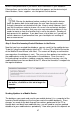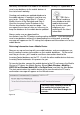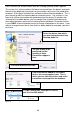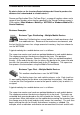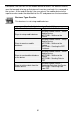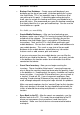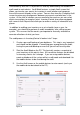User guide
47
result in slow performance if you have a lot of information in your database.
Filtering allows you to tailor the information that appears on the device to just
those locations, items, suppliers, etc. that pertain to that device.
Step 3: Send the InventoryControl Database to the Device
Now that you have created the database, you c an send it to the mobile devices.
To do this, plug the mobile device into the PC. On the PC to Mobile Device tab
of the Mobile Device Wizard,clickNext. The screen will display a confirmation
message when the database is sent. The user can then perform transactions on
the mobile device using the information in the database. Once the user is
finished making transactions (adding, removing, receiving inventory, etc.) the
mobile database can be sent back to the PC, where the new data is merged into
the regular database.
Sending Updates to a Mobile Device
The database you create and send to your mobile device(s) is a snapshot of the
InventoryControl database at the time you create the mobile database. Since
changes are made to the data through transactions performed at the PC or
through data sent back from mobile devices, you will need to send an updated
database to your mobile devices periodically. How often you do this depends on
TIP: Filtering the database before sending it to the mobile devices
helps the device work faster and keeps the user from having to search
through information not related to their job. Keep in mind, however, that if
youlimitthedataonadevicetoonesite,oronesiteandcertainlocations
within that site, for example, that your user may encounter problems if she
needs to move an item to a location that is not on her device. Sending all
data prevents this problem. If you don’t have a lot of data, or if you do not
notice a decrease in performance time, you should plan on sending all
data to each device.
When you are ready to send the database to
the device, click Next on this tab to begin the
transfer.
Figure 28