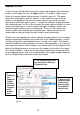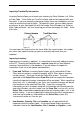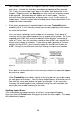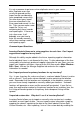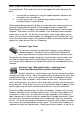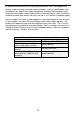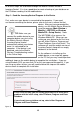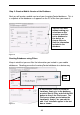User guide
45
All of these steps are automated through the Mobile Devices Wi zard in
InventoryControl. It is also a good idea to create a backup of your database on
the PC before sending it to the mobile device.
Step 1: Send the InventoryControl Program to the Device
First, make sure your device is connected to the computer. If you need
assistance connecting the device, please refer to the user’s manual for that
device. After you have c onnected the
device, use the Mobile Device Wizard to
send the program (Main Window >
Mobility > WDT2200 or Windows
Mobile/CE > Setup Device). Note:
The WDT3200 is the same as the
Windows Mobile/CE. When you are
setting up your device for the first time,
you will select Platform, Program and
Clean Database,thenclickInstall.The
software will send the mobile version of
InventoryControl, along with an empty
database, to the device.
As the s oftware is ins talling on the
mobile device, a message will appear
on the PC that you may need to perform
additional steps on the mobile device to complete the installation. If you are
using Windows CE5, you can click OK on this message and disregard it. If you
are using any other version, you will need to follow the steps on the mobile
device screen to complete the installation.
TIP: Make sure you
connect the mobile device to your
computer before you start using
the Mobile Devices Wizard.
InventoryControl should
automatically detect your device
once it is connected to the
computer. If the device is not
detected, refer to the Mobile
Devices Troubleshooting section
in the Online Help.
If this is the first time you are setting up the device, or there was a
problem with the initial setup, select Platform, Program and Clean
Database.
If you already have a platform set up, select either Program or
Program and Clean Database.
Figure 25