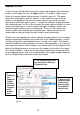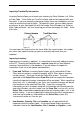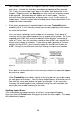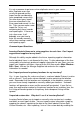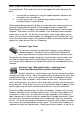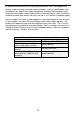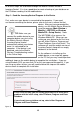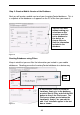User guide
44
Chapter 4: Working with Mobile Devices
If your business consists of various warehouses, storage rooms, vehicles, or any
site/location where a great deal of inventory is kept and transactions are
performed, a handheld mobile device is an indispensable aid.
Getting Started Using a Mobile Device
InventoryControl works with two types of mobile devices: the WDT2200 and
Windows Mobile Devices such as the WDT3200. When selecting a device, it is
important to understand the differences, and limitations, of the two types of
devices. With the WDT3200, you have the benefits for the familiar Windows
environment. This device allows you to “point and click” using a stylus, which
can enhance usability and speed. The W DT2200 is a command environment
where you use the keypad on the device to make selections. The WDT3200
boasts a rugged design that will hold up well in a warehouse environment, and it
contains more memory than the WDT2200 so is the best selection for business
with a great deal of inventory. The WDT2200 is the device of choice for small to
medium-sized businesses.
During the initial install process, you completed several screens dealing with the
type of mobile device you installed. This tells InventoryControl which type of
device you will be using, and gets the software ready for connecting to the
device. If you skipped these screens or are adding a mobile device to your
package after installation, you will need to run the InventoryControl installation
CD again to install the proper files. When the first screen of the installation
wizard appears, click the Modify option, then complete the screens as needed.
Make sure you select which mobile device you are adding, when prompted. For
details on the installation process, please refer to the Quick Start Guide that
came with your software.
In addition, when you were setting up the software after installation you created
user profiles and assigned security to each user. You should have assigned
security privileges to the mobile device for each user who will be using a device.
If you need additional information about assigning security privileges, please
refer to Chapter 2: Getting Started in this manual.
After you finish setting up InventoryControl on the PC, including adding all data
(sites, locations, items, inventory) to the database, you can complete the m obile
device setup. This process is 4 steps:
1. Send the InventoryControl program to the device,
2. Create a mobile version of the InventoryControl database
3. Send the InventoryControl database to the device.
4. Retrieve transactions from the mobile device.