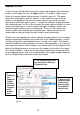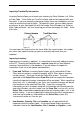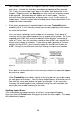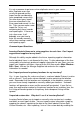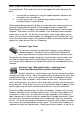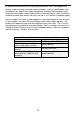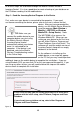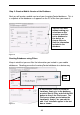User guide
41
feature on the Options screen. To do this, from the Main Window click Tools >
Options.OntheOptions screen, click on Edit Field Names, then select the Yes
checkbox. When you return to the Edit screen (Edit Item, for example), you will
need to click on the custom field header to open the Custom Field Edit screen.
In this screen, select the Visible checkbox. Now the data in the field will be
shown on the Item screen.
Why is my imported data not populating the correct fields in
InventoryControl?
The columns in the database were not mapped correctly to your data. If the
mapping is off, the data will appear in the wrong fields. Please refer to the
Mapping Your Data section in this chapter for m ore information.
When I looked at the Import Sample files I noticed that there are columns
for Min Stock and Max Stock on both the Item and Inventory files. Are
these the same thing?
No. The Minimum and Maximum Stock level columns found on the Item file will
set your minimum and maximum stock levels for that item throughout all
locations. The Minimum and Maximum Stock levels on the Inventory file will set
the stock levels for that item at that location. For example, let’s s ay you import
item number 1004 with Min Stock and Max Stock set to 50 and 100 respectively.
This sets the minimum stock level at 50 and the maximum stock level at 100 for
this item overall, or the total of this item throughout all locations. Now if you
import your inventory and set the Min Stock level at 10 and the Max Stock level
at 70 at location 001us, then the stock levels are set at 10 and 70 at that location
only. You may have other locations that will have different stock levels for this
inventory item.
You can also import the Reorder Qty (reorder quantity) for Inventory. Remember
that you can turn on the Automatic Notification of Low Order Items feature (Tools
> Options) that enables InventoryControl to notify you when Minimum Stock
Level is reached for an item at a specific location. A report will appear when you
logon to InventoryControl displaying all items that have reached their minimum
levels by location. You can use this information to help you know when you need
to create purchase orders to keep your locations adequately stocked.
Business Examples
Business Type – Distribution – Importing all data during initial
setup
Sebastian Distributing has been using a different inventory software
for several years. Due to the large amount of data they need to
enter into InventoryControl, they have d ecided to export from the previous
software and import into InventoryControl. First she exports the data from her
old system into .csv files. She understands that some of the headers, or data