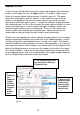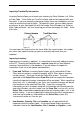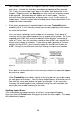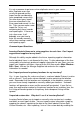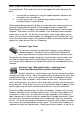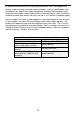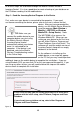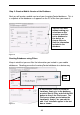User guide
40
It is not uncommon to get errors when duplicates occur in your source
data. Duplicate errors can
usually be ignored and the
Import can be considered to
have completed successfully.
For other error types, locate
the error referenced in the
Error report and correct it in the
file. Then you can make a new
import file (.txt or .csv)
containing only these records
and import again. If there are
just a few errors, i t will
probably save you time to
enter the records manually,
rather than creating a new file
and importing again.
Common Import Questions
InventoryControl allows me to setup suppliers for each item. Can I import
my preferred suppliers for my items?
Although this ability may be added in the future, importing supplier i nformation
tied to individual items is not allowed at this time. To take advantage of the time-
saving ability of entering in preferred supplier information for your items, you can
import your suppliers and items, then go to the Edit Item screen (Main Window >
Edit > Item), click on the Manage Suppliers tab and enter the supplier
information as needed.
Can I import pre ferred or primary locations fo r my inventory?
Yes. In your Inventory file, make sure there is a column labeled Primary Location
with a value of T (true) and a column labeled Location containing the location
code. Remember that the location must already be in the database, meaning
you must have already imported or manually added your locations. Unknown
locations will generate an error and the record will be rejected. If your file has
more than one location marked as the primary location for an inventory item, the
first listing will be designated as the primary and subsequent listings will be
ignored.
I imported custom data. Why don’t I see it in InventoryControl?
InventoryControl allows you to import or manually enter custom text, numbers
and dates on most types of data. You can import custom information simply by
mapping the columns containing the data to the fields labeled Custom Date,
Custom Number, etc. After importing, “turn on” the custom data by enabling the
Figure 24