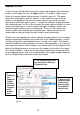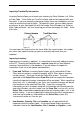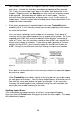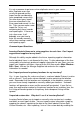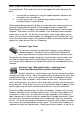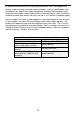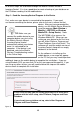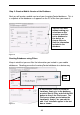User guide
39
Item Number, Site, Location or Supplier Code will not be created using the
new value. Instead, the Inventory record being imported will be rejected.
This is why you must import your data in the order specified earlier in this
chapter. Negative values for Quantity can also cause an Inventory record
to be rejected. Rejected data will appear o n an error report. You can
manually enter the rejected data, o r c orrect your .csv or .txt file and try to
import again. See the section titled Handling Import Errors found later in this
chapter for more information.
• If the items you previously imported had one or more Tracked By fields
enabled (set to T), the inventory record you are now importing must c ontain
the value for that field.
Let’s use items tracked by serial number as an example. Each piece of
inventory for this item would need to have a unique serial number. So, if you
imported item #1001 with a column labeled “Serial Number” containing a
value of T (true), then the inventory record for item #1001 must contain the
actual serial number or numbers. If you want to add a quantity of 3 at one
location for item #1001, your inventory import file should have 3 rows for
#1001, listing the s ame location, but each having a unique serial number.
If this data is not found for item in the inventory record, the record will appear
on your error report.
Other Tracked By values differ slightly in that they do not have to be unique
for each piece of inventory. You can have multiple pieces of inventory for an
item with the same date code or lot code, for example. In this case your
Inventory file would need to have individual listings for each Location into
which you want to add inventory for the item.
Handling Import Errors
If the information you import contains any errors, a message will appear
when you click the Finish button telling you to check the error report. The report
will automatically appear.
Figure 23