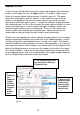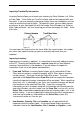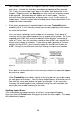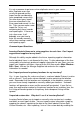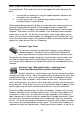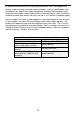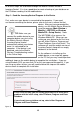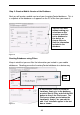User guide
37
Mapping Your Data
To tell InventoryControl which field in the software corresponds with each piece
of data in your import file, you can Map the data. This process allows you to
select an InventoryControl field and match it to data in your file. The import
wizard can automatically map the columns in your import files to the correct
column in the database if the column header matches one that the wizard is
looking for and the data type is correct. In order for automatic mapping to work,
you should edit your .csv or .txt file to contain the same column headers as those
used in InventoryControl. You can look at the import templates found in the
Import Examples folder on your installation cd. These .csv files contain the
correct header name and one row of sample data. Match your data to the
sample data to help you select the right header name for your data.
Whether you are mapping your columns during the import process via the import
wizard or matching the data on your import files to the import templates, you will
find that selecting the correct header name is usually very simple. The headers
used for the data in InventoryControl are m ostly self-explanatory. For instance, if
your import file contains serial numbers, you should select Serial Number for that
data on the Mapping screen, or make sure the header for that data in the import
file is Serial Number. If you have trouble understanding which header to select
on the Mapping screen, refer to the sample data on the import template to get an
idea of the type of data contained under each header.
1.
Highlight
the
imported
header
to which
you want
to match
an IC
header
here.
3. The column header that
you match your data to in
IC appears here.
2. Select the IC
column header
to which you
want to match
the imported
column here.
Figure 21