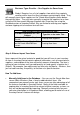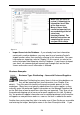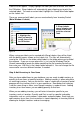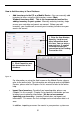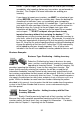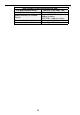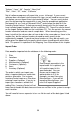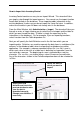User guide
31
How to Add Inventory to Your Database
• Add Inventory via the PC or a Mobile Device –You can manually add
inventory to items using the Add inventory screen (Main
Window>Inventory>Add). This is the recommended method for
adding inventory to your system. Manually entering inventory helps
ensure your cost data and counts are correct. Before you add
inventory, you should audit, or count your inventory to make sure your
counts are correct.
For information on using the Add screen on the Mobile Device, please
refer to the online help. For information on setting up and using Mobile
Devices, p lease refer to Chapter 4 in this manual or refer to the online
help.
• Import Your Inventory –For details on importing data, please see
Chapter 3 in this manual. Chapter 3 also contains information on how
to import your tracked by information.Wedonotrecommend
importing your inventory. InventoryControl does not import cost
information. This means the first average cost and valuation data is at
zero.
In addition, importing assumes the counts in your previous system are
1. Enter the Item Number,
Quantity, Location and
other information about
this item. You can enter a
new cost here, if needed.
Click Add to send this
transaction to the Pending
Transaction List.
2. Click Commit to save
this transaction to the
database.
Figure 19