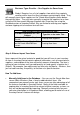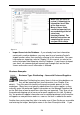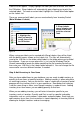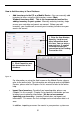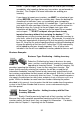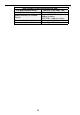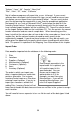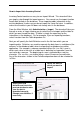User guide
29
need ideas on how to label your items, refer to Chapter 1 – Where Do I Start
Basics.
They will also be tracking some items so he makes sure he imports this
information correctly. Refer to Chapter3–ImportingintotheDatabasefor
details on importing tracking information.
Business Type: Fleet – Items with Primary Locations
Items are typically assigned to the same locations in Rusty’s Cable
Company. They have setup their sites as vehicles and each vehicle
contains basically the same locations. There are bins for certain
types of cables, a bin for remotes, a rack for cable boxes, etc. The configuration
for each vehicle is the same. For each item, they want to designate a primary
location within each site (vehicle). By doing this, when a user receives or adds an
item using the mobile device or on the PC, for example, the primary location will
automatically appear on the screen, saving the employee from having to search
for it. (The location can be changed to something other than the primary, if
needed.) This is true for picking or removing inventory as well – the item will be
removed from the primary location.
Designating primary locations will work for Rusty in conjunction with his Site
Configurations discussed in Step 3. Since he can set a primary location for each
item in each site, and he will have each mobile device’s From/To s i tes set to the
specific vehicle, the item’s primary location for that vehicle will automatically
appear.
To setup primary locations, Rusty can simply import his items making sure the
import file c ontains a column designating the item as having a preferred location.
When they import their inventory, they can then assign that location to the item.
For details on this process, refer to Chapter 3 – Importing into the Database.
Business Type: Reseller – Items Imported
Brady’s Bargains imports their item list from their existing Excel
spreadsheet. They will also be tracking some items so they make
sure to import this information correctly. Refer to Chapter 3 – Importing into the
Database for details on importing tracking information.
Step 7: Create Item Barcode Labels for Scanning
Now that you have entered your items into the system, you can print barcode
labels for them using the integrated Wasp Labeler application. Wasp Labeler
installed at the same time you installed InventoryControl. For instructions on how
to print labels using Wasp Labeler, please refer to the Labeler online help.
There are some pre-built labels you can create directly from InventoryControl.
To access these pre-built labels, click the Labels icon on the Main Window.The