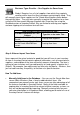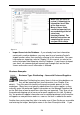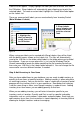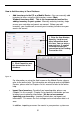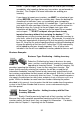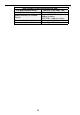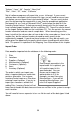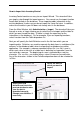User guide
28
• Import Items into the Database - If you already have item information
contained in another database, you may want to use InventoryControl's
Import function rather than manually entering in this information. For more
information on importing, refer to Chapter 3 in this manual, or refer to the
online help topic titled Importing into the Database. If you choose to import
your items, we recommend you manually go through each on the Item
screen and make sure all information is entered.
Business Examples
Business Type: Distributing – Items with Preferred Suppliers
Sebastian Distributing has many items in their existing database so
they will be importing their item information (see Chapter 3 for
details). They also want to streamline the purchase order process for their
employees. Many items are typically ordered from the same supplier, so they
manually enter the preferred supplier information on the Manage Suppliers tab
on the Edit Item screen for each item after they are imported. They also set up
the preferred shipping unit of measure for each supplier on this tab. By doing
this, the preferred supplier information and associated preferred unit of measure
will appear on new purchase orders as soon as the item is added to the order.
Another time-saving step they take is to make sure all Item Codes are scannable
and entering the longer, descriptive name in the Item Description field. If you
Make sure you enter or
review (if importing) the
information on all tabs
of the Item screen.
Many of these fields
cannot be imported, but
are needed to get the full
value from
InventoryControl. For
detailed instructions on
completing this screen,
see your Online Help.
Figure 17