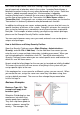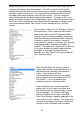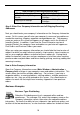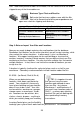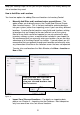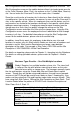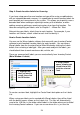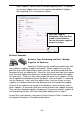User guide
26
many Suppliers, you will want to consider importing them. If, however,
you are only adding a few, or if you need to add additional Suppliers
after importing, this is the quickest method.
Business Examples
Business Type: Distributing and Fleet – Multiple
Suppliers for Each Item
Sebastian Distributing has established relationships with
many different suppliers to obtain their goods. Which supplier they use for a
particular item varies depending on how much they are ordering and what Site
(warehouse) they are ordering for. Due to this, they want to be able to associate
more than one supplier with each item and be able to mark a preferred supplier
for some items. To do this, they simply import the entire list of suppliers so they
are all added to the database at once (for details, refer to Chapter 3 – Importing
into the Database). Later, after they add the items, they can assign as m any
suppliers as needed to each item and designate one as the preferred supplier.
Since all of the suppliers are already in the database, they can quickly select
which suppliers to associate rather than having to enter each supplier manually.
They can even designate specific shipping units of measure for each supplier to
use for ordering the item. We’ll talk more about adding items in Step 6.
As with Sites and Locations, they make sure the Supplier Code is number and
the Supplier Description is the detailed description.
Enteryoursupplier
information, then click Save
to add it to the database.
You can view your suppliers
on the List screen.
Figure 16