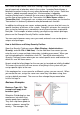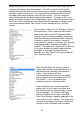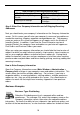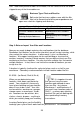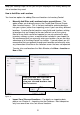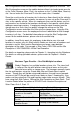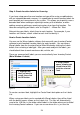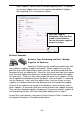User guide
25
Windows Find (or Search) c ommand to locate the folder containing the file
InventoryControl.exe, then save your .LAB files in the Labels folder beneath it.
You can change the file name and/or save to a different location, if needed.
For detailed instructions on using Wasp Labeler to create labels, please refer to
the W asp Labeler online help. You can access the online help by opening Wasp
Labeler and pressing the F1 key or by selecting Help > Contents.
Business Examples
Step 5: Enter or Import Your Suppliers
Suppliers are those businesses or individuals from which you will be obtaining
your inventory. Your business might require that each Item in your inventory
have an associated supplier. You can have one supplier or many providing you
with inventory.
How to Add Suppliers to
InventoryControl
As with Sites and Locations, there are
two ways to add suppliers to your
database:
• Import Your Suppliers –
This option is the quickest
method if you have many
suppliers to add. For details
on importing data, please
see Chapter 3 in this
manual, o r refer to your
online help.
• Manually Add Suppliers before you add Items – This option allows
you to directly access the Create New Supplier screen (Main Window >
New > Supplier) and enter your suppliers. Again, if you will be adding
TIP: If you have chosen
to import your suppliers or
manually enter all suppliers prior
to adding items, you should print
and review the Supplier Report to
make sure all the information was
entered correctly. To run the
Supplier Report,fromthe
InventoryControl Main W indow,
select the Reports icon. On the
Select Report screen, double-
click Supplier Report.
Figure 14 Figure 15