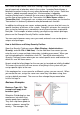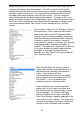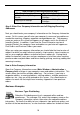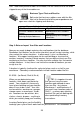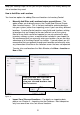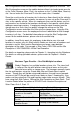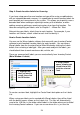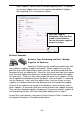User guide
21
keep your naming simple so that you and your employees c an readily identify the
site or location they need.
How to Add Sites and Locations
You have two options for adding Sites and Locations to InventoryControl:
• Manually Add Sites and Locations before you add Items –This
option allows you to directly access the Create New Site and Create
New Location screens. This is the best method for entering locations
into your system (rather than importing), even if you have many different
locations. InventoryControl contains many fields and functions relating
to locations that are integral to the most efficient use of the system.
Most of these fields cannot be imported, or are not contained in other
inventory software system, so would not be included in your import file.
We recommend that you manually enter your locations so you can take
advantage of all InventoryControl has to offer. If you do import, we still
recommend that you go back through each location and manually enter
any information asked for on the Location screen that was not imported.
To enter sites and locations the Main Window,clickNew > Location or
New > Site.
•
Import Your Sites and Locations – For details on importing data,
please see Chapter 3 – Importing into the Database. Most companies
only have one or two sites, but several locations.
Enter your data, then click Save to
add it to the database. You can
view your sites and locations from
the List screens.
Figure 12