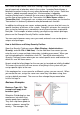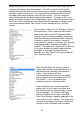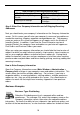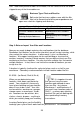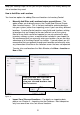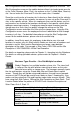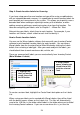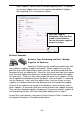User guide
19
Step 2: Enter Your Company Information and all Shipping/Receiving
Addresses
Next you should enter your company's information on the Company Information
screen. On this screen you will enter your company's name and any addresses
needed for receiving, shipping, corporate correspondence, etc. The company
name you enter on this screen will appear on all reports and in the title bar of
InventoryControl. In addition, if you have the Pro or Enterprise version o f
InventoryControl, the company name and addresses you enter will appear on
Pick Orders and Purchase Orders you create.
When you setup your company information you should take the time to enter all
address to which you might receive inventory, ship inventory, store inventory as
well as your corporate address and other business addresses. Having these
address entered will save your and your employees a lot of time when creating
purchase order and pick orders and when moving, picking, receiving, adding and
removing inventory.
How to Enter Company Information
Open the Company Information screen (Main Window > Administration >
Company Info) and type in your company name and address information. This
screen allows you to enter multiple addresses. For instance, if you have a
corporate address, a receiving address, a billing address, multiple warehouse
addresses, etc., they can all be entered on this screen. You should enter an
address for each site that might have inventory shipped to it from purchase
orders.
Business Examples
Business Type: Distributing
Sebastian Distributing consists of a corporate office and two
warehouses. The manager, Pat, enters the company name on the
Company Information screen, then enters the corporate address
information. Pat wants the ability to have shipments from purchase orders s ent
to either of the two warehouses, so she also enters addresses for both of those
Also available in the InventoryControl Help…
For More Information On… Type this in the Index tab…
Using the Security Privileges
Screen
Adding Users/Editing Security
Privileges
Copying User Settings
Adding Users/Editing Security
Privileges