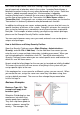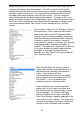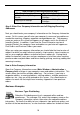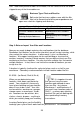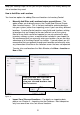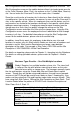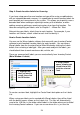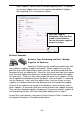User guide
18
Figure 11
will be the primary user of the InventoryControl software and will keep track of
inventory movements by running reports. Pat will also serve as the system
administrator and will take care of maintaining user profiles, creating backups
and other administrative tasks. Pat should set himself up with administrative
privileges upon accessing the system for the first time. This will setup one
administrator besides the default administrator profile. Changes to Pat’s user
profile do not go into effect until he logs back in again. After setting himself up in
the system, Pat should log out of InventoryControl, then back in using his new
user name and password. See Figure 9, for an example of Pat’s Security
screen.
Pat oversees a supervisor, Jill and Joe, at each of
the warehouses. Each supervisor will need to
occasionally log on to the PC to perform basic
functions such as manually adding, removing or
adjusting inventory, performing audits, checking
inventory in and out to customers, manually
creating items, suppliers, customers, etc. and also
creating pick orders and purchase orders as
needed. The supervisors need access to most of
the system, but do not need full administrative
privileges as they won’t be creating users,
backups, etc. See Figure 10, for an example of
Joe’s Security screen.
Within the warehouses, there are several
workers who will be using mobile devices to
add and remove inventory and to perform
audits. These workers will use
InventoryControl exclusively on the mobile
device and will not need to logon to the PC.
See Figure 11, for an example of the
warehouse workers’ Security screen.
Keep in mind that you should setup each
worker with his or her own user name and
password and then assign privileges to each
user accordingly. You can use the Copy
feature (create one user, then select Edit >
Copy User Settings) to quickly add profiles for
users with the same settings. This allows you
to retain the privileges you have selected, but
to enter a new User Name and Pass word.
Figure 10