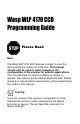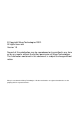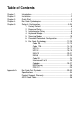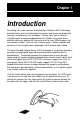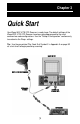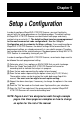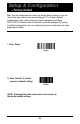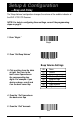Wasp WLP 4170 CCD Programming Guide Please Read Note: The Wasp WLP 4170 CCD Scanner is ready to scan the most popular bar codes out of the box. This manual should only be used to make changes in the configuration of the scanner for specific applications. This scanner does not require software or drivers to operate. The scanner enters data as keyboard data. Please review this manual before scanning any of the programming bar codes in this manual.
© Copyright Wasp Technologies 2002. All rights reser ved. Version 1.0 No part of this publication may be reproduced or transmitted in any form or by any means without the written permission of Wasp Technologies. The information contained in this document is subject to change without notice. Wasp is a trademark of Wasp Technologies. All other trademarks or registered trademarks are the property of their respective owners .
Table of Contents Chapter 1. Chapter 2. Chapter 3. Chapter 4. Chapter 5. Appendix A. Introduction..............................................................................1 Installation................................................................................2 Quick Start ..............................................................................3 Bar Code Symbologies............................................................4 Setup & Configuration............................................
Chapter 1 Introduction Bar coding is the most common Automated Data Collection (ADC) technology providing timely, error-free information that can be used to increase productivity, accuracy, and efficiency in the workplace. Virtually every type of industry is using bar codes to replace keyboard data entry. Studies have shown that a proficient data entry operator will make one error for every 300 characters that are manually entered.
Chapter 2 Installation Keyboard Y-Cable Scanning Aperture Din-6M Din-5F 1. 2. 3. Turn off your computer. Unplug your PC keyboard cable and plug the male end (Din 5) of the Wasp WLP 4170 CCD Scanner directly into your PC keyboard port. Plug your keyboard cable into the other end (female Din 5) of the the Wasp WLP 4170 CCD Scanner. If your keyboard and PC support a Din 6 connection, use the enclosed Din 5 to Din 6 converter cable to connect to the keyboard power tap cable. Turn your computer on.
Chapter 3 Quick Start Your Wasp WLP 4170 CCD Scanner is ready to go. The default settings of the Wasp WLP 4170 CCD Scanner have been pre-programmed for the most common bar code configurations. Use the "Setup & Configuration" sections only to customize the Wasp settings. Tip: Use the pre-printed "Bar Code Test Symbols" in Appendix A on page 30 as a test chart to begin practicing scanning.
Chapter 4 Bar Code Symbologies Bar codes are symbols consisting of a series of bars and spaces which can be applied to packages, cartons, bottles, and other commercial products. The bars and spaces in each symbol are grouped in such a way to represent a specific ASCII character or function. The interpretation of these groups is based on a particular set of rules called symbologies. Various symbologies have been developed for particular applications.
Chapter 5 Setup & Configuration In order to configure Wasp WLP 4170 CCD Scanner, you must familiarize yourself with the setup procedures on the following pages. The default settings of Wasp WLP 4170 CCD Scanner are identified on each page and clearly marked using an asterisk (*). The default settings have been preprogrammed for the most common bar code configurations. Use the Setup & Configuration only to customize the Wasp settings.
Setup & Configuration —Factory Default Tip: Use this configuration to restore the factory default settings if you are unsure how your scanner has been configured. The 'Factory Default' configuration is very useful when you need to reprogram your Wasp WLP 4170 CCD Scanner after the defaults have been changed. By setting the default configuration, the user knows precisely the configuration for each programmed setting. 1. Scan “Begin ” Begin 2.
Setup & Configuration —Beep and Delay The 'Beep Volume' configuration changes the volume of the audible indicator of the WLP 4170 CCD Scanner. NOTE: For help in configuring these settings, consult the programming steps on page 5. 1. Scan “Begin ” Begin 2. Scan “Set Beep Volume” Set Beep Volume Beep Volume Settings 00 01 02 03 04 05 06 07 3. Pick a setting from the table at right, then turn to the back cover flap and scan the corresponding two digits.
Setup & Configuration —Intercharacter Delay The 'Intercharacter Delay' configuration sets the speed at which the WLP 4170 CCD Scanner sends data. The intercharacter delay should be changed only if the transfer rate cannot be maintained between WLP 4170 CCD Scanner and the keyboard buffer of the computer. Note: The default for the intercharacter delay is set to '2ms' and is the most common configuration; however, your PC may be different.
Setup & Configuration —Keyboard Wedge The 'Keyboard Wedge' configuration supports options related to managing keyboard operations. The 'Function Code' option enables/disables support for your keyboard function keys. The 'Caps Lock' option toggles the case sensitivity of your keyboard.The ‘Laptop/No Keyboard’ setting should be enabled if you are connecting this scanner to a laptop or to a PC with no keyboard. NOTE: For help in configuring these settings, consult the programming steps on page 5.
Setup & Configuration —Scanning Modes The 'Scanning Mode' option controls the trigger and LED settings for the WLP 4170 CCD Scanner. NOTE: For help in configuring these settings, consult the programming steps on page 5. Begin 00 Default* 04 Continuous Set Scanning Mode Continuous Mode When this option is selected, the LEDs are visible at all times. Under this option, you cannot read the same bar code back-to-back. * Trigger with 10 Sec.
Setup & Configuration —Preamble and Postamble The 'Preamble' and 'Postamble' options are used to add prefix and suffix characters to the bar code value. Up to 22 characters may be added for each option separately. Note: This example illustrates how data will be formatted when each option is configured. Data Stream Example Preamble Data Postamble NOTE: For help in configuring these settings, consult the programming steps on page 5. Begin Preamble Set Preamble Scan 'Begin'.
Setup & Configuration —Code 39 Code 39 is variable length and is the most frequently used symbology in industrial bar code systems today and is extensively used within the Department of Defense (DOD). The principal feature is to encode messages using the full alphanumeric character set. NOTE: For help in configuring these settings, consult the programming steps on page 5.
Setup & Configuration —Code 39 (cont.) Standard Code 39 contains only 43 characters (0-9, A-Z, $, /, %, +, -, ., SPACE) and can be extended to a 128 character symbology (full ASCII) by combining one of the special characters ($, /, %, +) with a letter (A-Z) to form the characters that are not present in the standard Code 39 symbology. NOTE: For help in configuring these settings, consult the programming steps on page 5.
Setup & Configuration —Code128 Code 128 is variable length and encodes the full 128 ASCII character set. Each character is represented by 11 modules that can be one of four bar widths. Code 128 is the most easily read code with the highest message integrity due to several separate message check routines. Code 128 is usually the best choice when implementing a new symbology. NOTE: For help in configuring these settings, consult the programming steps on page 5.
Setup & Configuration —Code128 (cont.) Code 128 is the most flexible of all the common linear symbologies. It supports alpha and numeric characters easily, has the highest number of characters per inch, and is variable length. NOTE: For help in configuring these settings, consult the programming steps on page 5.
Setup & Configuration —UPC-A UPC-A (Universal Product Code-A) is fixed length and is the most common UPC bar code for retail product labeling. It is seen in most grocery stores across the United States. The symbology encodes a 12-digit number. NOTE: For help in configuring these settings, consult the programming steps on page 5.
Setup & Configuration —UPC-A (cont.) The first six digits of the UPC-A bar code are assigned from the Uniform Code Council (UCC).The next five digits are assigned by the manufacturer, and the final digit is a modulo 10 check digit.The nominal height for the UPC-A bar code is one inch.The reduced size is 80% of the nominal size. NOTE: For help in configuring these settings, consult the programming steps on page 5.
Setup & Configuration —UPC-E UPC-E (Universal Product Code-E) is fixed length and is a compressed six digit code used for marking small packages, including magazines and paperback books. UPC-E symbols are UPC-A symbols that have been zero suppressed (i.e. consecutive zeros are not included in the symbol). NOTE: For help in configuring these settings, consult the programming steps on page 5.
Setup & Configuration —UPC-E (cont.) The printed value of the UPC-E code is a twelve digit code. The nominal height for the UPCE bar code is one inch.The reduced size is 80% of the nominal size. NOTE: For help in configuring these settings, consult the programming steps on page 5.
Setup & Configuration —EAN-13 The EAN/JAN-13 (European Article Number/Japanese Article Number) is fixed length and is similar to the UPC-A symbology, but encodes a 13th digit. The nominal height for the EAN/JAN-8 bar code is one inch.The reduced size is 80% of the nominal size. NOTE: For help in configuring these settings, consult the programming steps on page 5.
Setup & Configuration —EAN-13 (cont.) The EAN/JAN-13 (European Article Number/Japanese Article Number) is fixed length and is similar to the UPC-A symbology, but encodes a 13th digit. The nominal height for the EAN/JAN-8 bar code is one inch.The reduced size is 80% of the nominal size. NOTE: For help in configuring these settings, consult the programming steps on page 5.
Setup & Configuration —EAN-8 The EAN/JAN-8 is fixed length and is similar to the UPC-E code, but includes two more digits for the country code. The nominal height for the EAN/JAN-8 bar code is one inch.The reduced size is 80% of the nominal size. NOTE: For help in configuring these settings, consult the programming steps on page 5.
Setup & Configuration —EAN-8 (cont.) The EAN/JAN-8 is fixed length and is similar to the UPC-E code, but includes two more digits for the country code. The nominal height for the EAN/JAN-8 bar code is one inch.The reduced size is 80% of the nominal size. NOTE: For help in configuring these settings, consult the programming steps on page 5.
Setup & Configuration —Code 93 Code 93 encodes the full 128 ASCII character set using 9 modules arranged into 3 bars with adjacent spaces. Two of the characters are check characters. Code 93 is similar to Code 39 but encodes more characters per inch. Code 93 encodes the full 128 ASCII character set and is encoded similarly to the extended Code 39. NOTE: For help in configuring these settings, consult the programming steps on page 5.
Setup & Configuration —Interleaved 2 of 5 Interleaved 2 of 5 is a variable length, even numbered, numeric bar code. It is typically used in industrial and master carton labeling and also in the automobile industry. The symbology uses bars to represent the first digit of a pair and the interleaved (white) spaces to represent the second digit of a character pair. See page 24 for information on setting the minimum and maximum lengths.
Setup & Configuration —Codabar Codabar is a variable length symbology capable of encoding six special alphanumeric characters, capital letters A through D, T, N, *, E, and all numeric digits. Codabar is one of the oldest bar code symbologies and is still used in some library applications. It should not be considered for new applications except under unusual circumstances. NOTE: For help in configuring these settings, consult the programming steps on page 5.
Setup & Configuration —Codabar (cont.) Codabar is a variable length symbology capable of encoding six special alphanumeric characters, capital letters A through D, T, N, *, E, and all numeric digits. Codabar is one of the oldest bar code symbologies and is still used in some library applications. It should not be considered for new applications except under unusual circumstances. NOTE: For help in configuring these settings, consult the programming steps on page 5.
Setup & Configuration —MSI Plessey MSI Plessey is a variable length numeric symbology and is primarily used in marking retail shelves. Each character consists of four bars with intervening spaces for each encoded digit, one or two symbol check digits, and a reverse start code. NOTE: For help in configuring these settings, consult the programming steps on page 5.
Setup & Configuration —PDF417 PDF417 is a 2D variable length symbology that can encode virtually any letter, number, or character. Each character consists of 4 bars and 4 spaces in a 17 module structure. The name of the symbol is derived from the format of the code. PDF stands for "Portable Data File" and "417" is derived from the module structure. Each PDF417 symbol consists of 3 to 90 stacked rows surrounded by a quiet zone on all four sides.
Setup & Configuration —Bar Code Test Symbols—Appendix A Note: Make sure that the appropriate bar code symbology is configured properly and enabled before trying to scan. Use the 'Bar Code Symbologies' configuration beginning on page 14 to enable specific symbologies.
Setup & Configuration —Bar Code Test Symbols—Appendix A (cont.
Setup & Configuration —Bar Code Test Symbols—Appendix A (cont.
Setup & Configuration —Bar Code Test Symbols—Appendix A (cont.
Setup & Configuration —WLP 4170 CCD Specifications MODEL WLP 4170 OPTICAL Scanning Width 3.2 in (120 mil) Depth of Field 0 to 3 in (0 to 200 mil) Scan Rate 200 scans / second ELECTRICAL Light Source 660 nm red visible LED Sensor 2,048 pixel CCD array Operating Voltage +5 VDC ± 0.25V Current Consumption Standby 100 mA @ 5 VDC / Sleep 25 mA @ 5 VDC Operating 180 mA @ 5 VDC MECHANICAL Dimensions W3.5" x T4.5" x H7.
Product Support If you experience any problems with Wasp WLP 4170 CCD Scanner that you are unable to resolve, call for technical assistance at (214) 547-4100, Monday through Friday, 8:00 AM - 5:00 PM Central Standard Time. Our web site is www.waspbarcode.
ASCII Code Table ASCII Preamble/Postamble Code Table Code ASCII Code ASCII Code ASCII Code ASCII 00 01 02 03 04 05 06 08 09 0B 0C 0D 0E 0F 11 12 13 14 15 16 17 18 19 1A 1B 1C 1D 1E 1F 20 21 22 Null Up Down Left Right PgUp PgDn BS Tab Home End Enter Insert Delete F1 F2 F3 F4 F5 F6 F7 F8 F9 F10 ESC F11 F12 Ctrl+ Alt+ Space ! “ 23 24 25 26 27 28 29 2A 2B 2C 2D 2E 2F 30 31 32 33 34 35 36 37 38 39 3A 3B 3C 3D 3E 3F 40 41 42 # $ % & ‘ ( ) ★ + 43 44 45 46 47 48 49 4A 4B 4C 4D 4E 4F 50 51 52 53 54 55 56 57 58 5
0 A 1 B 2 C 3 D 4 E 5 F 6 FINISH 7 8 9 BACK COVER BAR CODES