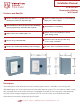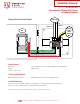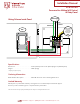Installation Guide
Restore Power:
Restore power at circuit breaker or fuse. Installation is complete.
Operation
NOTE: The locator light will illuminate when the load is in the OFF position to facilitate access
in the dark.
Rocker Pad (Default settings)
Turn ON from OFF position:
Tap top of rocker - Lights turn ON.
Turn OFF from ON position:
Tap bottom of rocker - Lights turn OFF.
If there is a power outage, when the power is restored, the lights will return to the last setting
before the power interruption.
Cleaning: Clean with a damp cloth. DO NOT use chemical cleaners.
Getting Started
Leviton Wi-Fi® devices use the my.Leviton.com cloud service to provide connectivity from your
mobile device when you are home or away. If this is your first Leviton Wi-Fi® device, use the
My Leviton app or browse to my.Leviton.com and setup a free account.
Decora Smart™ Wi-Fi® Setup
Leviton Wi-Fi® devices are compatible with the My Leviton App and my.Leviton.com cloud
service. The app is used to pair your device with your Wi-Fi® network, customize your device configuration and provide communication
via my.Leviton.com. To control the Leviton Wi-Fi® device it will need to be added to a Wi-Fi® network with Internet access:
• Download the My Leviton App.
• Ensure the Leviton accessory is properly wired and power is applied.
• Upon initial power-up the Locator LED will flash green to show the accessory is ready to be configured.
• If the Locator LED is no longer flashing green when you are ready to add the accessory, press and hold the paddle for
7 seconds until the Locator LED turns amber and release.
• Within the app follow the on screen instructions or press + to add the device to the Wi-Fi® network and
my.Leviton.com account.
• Leviton Wi-Fi® devices support Wi-Fi® 802.11 a/b/g/n networks @ 2.4GHz and 5GHz with WPA or WPA2 security.
Changing Network Configuration
In situations where a wireless access point or password is changed but the configuration of the switch needs to remain, use the following
changing network procedure:
• Press and hold the paddle for 7 seconds until the Locator LED turns amber and release.
• The locator LED will flash green.
• Open the My Leviton App.
• Navigate to the device.
• On the device page select Details.
• Within the Details section choose Reconfigure Wireless and follow the app instructions.
Factory Default
In situations where a switch needs to be returned to factory default follow these steps:
• Hold the top of the paddle for a total of 14 seconds.
• After the first 7 seconds the LED turns amber - Continue to hold the top of the paddle until the Locator LED quickly flashes red/amber.
• Release the top of the paddle and the switch will reset.
Attention:
WarmlyYours is not responsible for electricity costs resulting from incorrect switch programming or from leaving the switch on for too long.
It is the end-user’s responsibility to verify that the snow melting system is only powered on, as necessary, to clear snow and ice from the
surface and then switched o in a timely manner after the weather event. If the switch is not correctly programmed or manually turned o in
a timely manner, the system can remain on indefinitely and adversely impact the end-user’s energy bill.
Installation Support • (800) 875-5285 • www.WarmlyYours.com
SCW-120-15A
Snow and Ice Melting
Wifi Control
Installation Manual