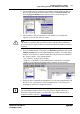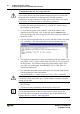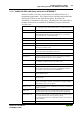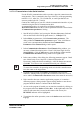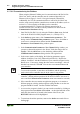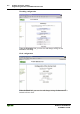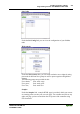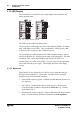Technical data
Fieldbus Controller 750-841 • 91
Programming the PFC with WAGO-I/O-PRO CAA
WAGO-I/O-SYSTEM 750
ETHERNET TCP/IP
3.1.7.2.1 Transmission via the Serial Interface
Use the WAGO communication cable to produce a physical connection to the
serial interface. This is contained in the scope of delivery of the programming
tool IEC 1131-3, order No.: 759-333/000-002, or can be purchased as an
accessory under order No.: 750-920.
Connect the COMX port of your PC with the communication interface of your
controller using the WAGO communication cable.
A communication driver is required for serial data transmission. In
WAGO-I/O-PRO CAA, this driver and its parameterization are entered in the
"Communication parameters" dialog.
1. Start WAGO-I/O-PRO CAA by using the Windows Start menu, find and
click on the WAGO-I/O-PRO program name (i.e., CoDeSys V2.3).
2. In the Online program menu, click Communication parameters. The
dialog window Communication parameters opens. Next, click New to
create a new communications channel and the Communication
Parameters: New Channel dialog window opens.
3. In the Communication Parameters: New Channel dialog window, you
can enter a channel description in the “Name” field, then single click on
Serial (RS232). Click the OK button to close the dialog window and the
Communication Parameters dialog window will regain focus.
4. In the center window of the dialog, the following parameters appear: Baud
rate=19200, Parity=Even, Stop bits=1, Motorola byteorder=No.
If necessary, change the entries accordingly. After all changes are entered,
Click OK. You can now test communication with your controller.
Note
To access the controller, the operating mode switch of the controller must
be in the center or the top position.
5. Under the program menu item Online, click Log-on to log on to the
controller. (During online operations the WAGO-I/O-PRO CAA server is
active and the Communication Parameters menu item cannot be accessed.)
6. If the controller does not contain a application program, or it contains a
different program, a dialog window appears asking whether or not the new
program should be loaded. Confirm with the Yes button.
7. As soon as the program is loaded, you can start the controller by clicking on
the program menu item Online and then Run. At the right-hand side of the
status bar (the status bar is located at the bottom of the screen), the
RUNNING indicator will be highlighted .
8. To terminate the online operation, return to the Online menu and click on
Log-off.