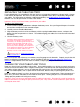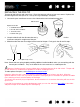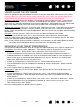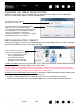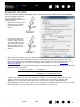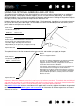Datasheet
87
Index
Contents
87
Index
Contents
ADVANCED OPTIONS
Click on the Wacom Tablet control panel OPTIONS... button to access the advanced OPTIONS dialog box.
SIDE SWITCH MODE changes the
way you use the pen when
making right clicks or other click
functions. Select:
•H
OVER CLICK to perform click
functions without touching
the pen tip to the tablet
surface.
Hover click
Click tap
•M
OUSE HANDEDNESS options change the button orientation on the Intuos4 Mouse for right- or left-handed use.
• Use the E
XPRESSKEY DISPLAY BRIGHTNESS options to set the brightness of the Touch Ring status LEDs and
ExpressKeys display on all connected Intuos4 tablets. When the slider is in the left-most position, the Touch
Ring status LED brightness is set to low, and the ExpressKeys display is off. See also optimizing the
ExpressKeys display.
The pen tablet power saving mode will automatically change the brightness of the Touch Ring status LEDs and
ExpressKeys display as follows:
•The P
RESSURE COMPATIBILITY check box should be checked if you are using graphics applications that only
support a maximum of 1024 levels of pressure (such as Adobe CS3, Corel Painter 9, and other older
applications). If not checked, the pen will feel overly sensitive when using these older applications.
• By default the S
HOW WIRELESS TABLET BATTERY STATUS check box is set to display the Wacom icon in your system
task bar (Windows) or menu bar (Macintosh). Uncheck this box to remove the icon.
1 minute no user input: Low brightness
2.5 minutes no user input: No illumination, ExpressKeys display
Low brightness, Touch Ring status LEDs
Active user input: Returns brightness to set level
•CLICK & TAP to enable the
precise placement of click
functions. When selected,
you must first press the side
switch then touch the pen
tip to the tablet surface in
order to perform the click
function.