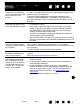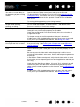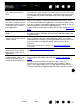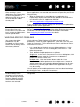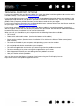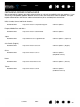Datasheet
75
Index
Contents
75
Index
Contents
The screen cursor “jumps”
back.
Do not place an Intuos4 tool on the tablet when it is not in use, or when
you are using another pointing device. Leaving your tool on the tablet
may interfere with screen cursor positioning when using other input
devices.
Cannot move the cursor
(pointer) where you want to on
the screen, or the line you are
drawing does not line up with
the location of the cursor in
paint applications.
Open the Wacom Tablet control panel and go to the M
APPING tab.
Verify that P
EN MODE is selected and that the SCREEN AREA is set to
F
ULL for the selected tool and application. If this does not help, click on
the D
EFAULT button to reestablish tablet to screen mapping. If you are
still having difficulty, remove the tablet preferences.
Confirm whether the pen does (or does not) function. See testing your
tools.
The computer does not go to
sleep.
When you are not using your Intuos4 input tool(s), remove them from
the tablet surface or the tablet will continue to send data, keeping the
computer awake.
When using the tablet the
screen cursor is very erratic or
“jumps” around.
On rare occasions the tablet may receive interfering radio frequencies
from a computer monitor or nearby AM radio station. If you notice
interference from a monitor, try moving the tablet at least 6 inches away
from the monitor, or change the monitor refresh rate or monitor
resolution.
If the screen cursor lags or “jumps”, try optimizing the Bluetooth
connection.
When using the tablet, the
screen cursor or pen strokes
seem to lag or skip in some
applications.
See optimizing the Bluetooth connection
for tips on improving the
Bluetooth connection.
When using Intuos4 on a
multiple monitor system, you
cannot use the pen tip to
control the other monitor(s).
Determine if an ExpressKey has been set to D
ISPLAY TOGGLE and if it
may have been activated accidentally. See working with Display
Toggle.
Verify that the S
CREEN AREA in the MAPPING tab is set to FULL.
You can also use your pen to control the other monitors in M
OUSE
M
ODE. To use MOUSE MODE, first set a pen button to MODE TOGGLE....
Then use the button to toggle between P
EN MODE and MOUSE MODE.