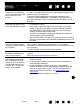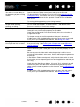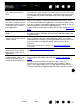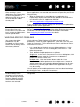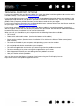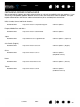Datasheet
74
Index
Contents
74
Index
Contents
You notice a screen delay at
the beginning of pen or inking
strokes.
Open the Wacom Tablet control panel and go to the PEN tab.
Try decreasing the T
IP DOUBLE CLICK DISTANCE (see adjusting tip feel
and double-click). If that does not work, try dragging the TIP DOUBLE
C
LICK DISTANCE slider to the OFF position in order to turn off double-
click assist.
Try turning off the operating system inking features.
You have to press hard with
the pen when clicking,
drawing, or writing.
Open the Wacom Tablet control panel and go to the P
EN tab. Move the
T
IP FEEL slider toward SOFT, or select DETAILS... and decrease the
S
ENSITIVITY and CLICK THRESHOLD settings.
The pen tip does not function. Be sure you are using the pen that originally came with Intuos4.
Other pens may not function properly on the tablet.
Check the control panel’s P
EN tab and verify that a CLICK function is
assigned to the tip.
Try the pen eraser to see if that portion of the pen is functional.
A tablet status LED should brighten when the tip or eraser is pressed.
If not, you may have defective hardware. See testing your tools
.
Changing the function settings
of an input tool has no effect.
Make sure you are changing the settings for the tool and application
that you are using. See working with multiple tools
and application-
specific settings.
The pen side switch does not
work.
Be sure you are using the pen that originally came with Intuos4 or an
Intuos4 accessory pen. Other pens may not function properly on the
tablet.
Be sure to press the side switch when the pen tip is within 10 mm
(0.39 inch) of the tablet’s active area. Do this without pressing down on
the pen tip.
In the Wacom Tablet control panel, verify that the side switch is set to
the function you are expecting to occur for the application and tool you
are using.
Check also the S
IDE SWITCH MODE. If CLICK & TAP is selected, you will
need to first press the side switch while touching the pen tip to the
tablet surface in order to perform a click function. See customizing tool
buttons.
A tablet status LED should brighten when you press the side switch.
If not, you may have defective hardware. See testing your tools
.