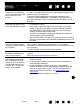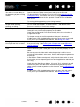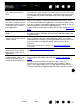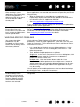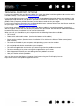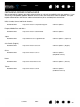Datasheet
73
Index
Contents
73
Index
Contents
The tablet charging process
seems to stop whenever the
computer enters sleep mode.
As required, adjust your system power or energy saver settings so that
the computer does not enter sleep mode while the tablet is charging.
When using the pen to operate
the Touch Ring, the Touch
Ring does not work well.
The Touch Ring is designed to be used with your finger, and does not
work with the pen tip.
The pen works only in M
OUSE
M
ODE, and does not draw or
ink with pressure sensitivity.
The tablet driver software was not installed or did not load properly.
• Make sure the tablet driver software is installed and functioning.
• Insert the Intuos installation CD into your computer and install the
driver software for the tablet.
The pen does not draw or ink
with pressure sensitivity.
Some applications require that you turn on the pressure capabilities
within the application or the selected tool before the pen will respond
as a pressure-sensitive tool.
Some applications do not support pressure. If you are unsure whether
pressure is supported, see the documentation that came with your
application(s).
Clicking is difficult. Try using a lighter T
IP FEEL. See adjusting tip feel and double-click.
Double-clicking is difficult. • Use the side switch to double-click. Review the technique in
clicking
.
• Be sure you are quickly tapping the tablet twice in the same place
on the tablet’s active area.
• Try increasing the T
IP DOUBLE CLICK DISTANCE. See adjusting tip feel
and double-click.
• Try using a lighter T
IP FEEL. See adjusting tip feel and double-click.
• Set an ExpressKey to D
OUBLE CLICK and use it to issue double-
clicks.
•Windows
: Try setting your system to launch programs with a single
click. See clicking
.
The pen selects everything,
will not stop selecting.
Open the Wacom Tablet control panel and go to the P
EN tab. Move the
T
IP FEEL slider toward FIRM, or select DETAILS... and increase the CLICK
T
HRESHOLD setting. If this does not help, see testing your tools.
The pen nib may be worn. See replacing the pen tip
.
The eraser selects everything
or will not stop erasing.
Open the Wacom Tablet control panel and go to the E
RASER tab.
Move the E
RASER FEEL slider toward FIRM, or select DETAILS... and
increase the C
LICK THRESHOLD setting. If this does not help, see testing
your tools.