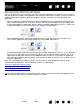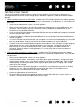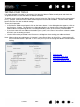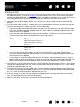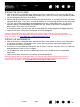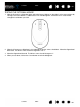Datasheet
68
Index
Contents
68
Index
Contents
TESTING THE TOUCH RING
1. With the DIAGNOSTICS dialog box open, observe the TABLET INFO column as you test the tablet Touch
Ring. If you have more than one tablet connected to your system, be sure you have selected the tablet
you are testing from the T
ABLET INFO column.
2. Slide your finger around the entire circumference of the Touch Ring. As you touch and move your finger
along the Touch Ring, a L
EFT TOUCH number will indicate your current finger position on the Touch Ring.
3. Press the Touch Ring toggle button to toggle between the four customizable states. As you cycle
between settings, a corresponding LED should illuminate. Within the D
IAGNOSTICS dialog box, the
button state is also shown as L
EFT BUTTONS.
If any of the functions are set to S
KIP, the corresponding LED will be skipped in the toggle sequence.
4. When you are done, click on the C
LOSE button to exit the dialog box.
Important: Remember that some applications can override and control the Touch Ring functions.
Consider closing any open applications except the Wacom Tablet control panel when testing the Touch
Ring. For details, see using applications integrated for tablet control
.
TESTING THE EXPRESSKEYS
1. With the DIAGNOSTICS dialog box open, observe the TABLET INFO column as you test each ExpressKey.
If more than one tablet is connected to your system, be sure you have selected the tablet you are
testing from the T
ABLET INFO column.
2. Test the keys on your tablet by clicking them one at a time. Each time you press a key, its number will
be displayed next to the L
EFT KEYS category.
3. On the tablet itself, verify also that a tablet ExpressKeys icon is visible for each corresponding
ExpressKey.
4. When you are done, click on the C
LOSE button to exit the dialog box.
Important: Remember that some applications can override and control the ExpressKey functions.
Consider closing any open applications except the Wacom Tablet control panel when testing the
ExpressKeys. For details, see using applications integrated for tablet control
.