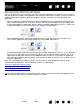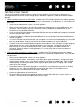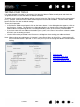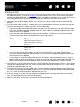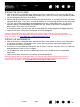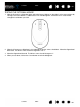Datasheet
62
Index
Contents
62
Index
Contents
CREATING AN APPLICATION-SPECIFIC SETTING
First choose the tablet and tool for which you want to create an application-specific setting. Then click on
the A
PPLICATION list’s [ + ] button to display the ADD APPLICATION FOR CUSTOM SETTINGS dialog box.
After adding an application, its icon appears in the A
PPLICATION list whenever the respective tool is selected
in the T
OOL list. Select the application and then customize the control panel tab settings for your tool and
the selected application.
Once you have created application-specific settings, applications that have not been customized in this
manner will use the tool settings for A
LL OTHER.
Tip
: First customize settings for one application. When you feel comfortable with the process, you can
create more application-specific settings.
CHANGING APPLICATION-SPECIFIC SETTINGS
To change tool settings for a specific application, select the tool and the application and then customize
the control panel tab settings.
REMOVING APPLICATION-SPECIFIC SETTINGS
To remove an application-specific setting:
1. In the T
OOL list, select the tool from which you want to remove the application-specific setting. Then, in
the A
PPLICATION list select the application you want to remove.
2. Click on the A
PPLICATION list’s [ – ] button. In the dialog box that appears, click DELETE to confirm your
selection. The selected application is removed from the list, along with any custom tool settings that
you may have created for it.
Tip
: To quickly remove all application-specific settings from a tool, remove the tool from the TOOL list.
Then place the tool back on the tablet. The tool will be added back to the T
OOL list using the default
settings.
Choose from one of two methods to select an
application:
• Open the application for which you want to create
custom settings, and then select that application
from the C
URRENTLY OPEN APPLICATIONS box.
•B
ROWSE to select the executable file of any
application installed on your computer.
Your selection is added to the S
ELECTED APPLICATION box
where the name of the selected application is displayed.
Click OK to complete the process.
Note: If two programs have the same executable file
name, they will share the same customized
settings.