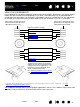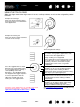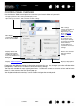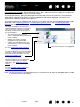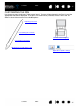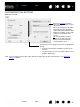Datasheet
39
Index
Contents
39
Index
Contents
ADJUSTING ERASER FEEL
Select the ERASER tab.
ADVANCED TIP AND ERASER PRESSURE SETTINGS
To further customize tip or eraser pressure settings, from the PEN or ERASER tab click on the DETAILS...
button. The options within the F
EEL DETAILS dialog box enable you to change the tip or eraser pressure
sensitivity and click threshold settings independently.
Important: In the P
EN and ERASER tabs, these settings are adjusted simultaneously with the TIP FEEL or
E
RASER FEEL slider, which override the detailed pressure settings.
Select the function to perform when using the eraser.
Customizes the amount of pressure
needed to erase.
Displays the eraser F
EEL DETAILS
dialog box where you can further
customize the eraser sensitivity.
With your screen cursor positioned
over an empty area of your
desktop, press the pen’s eraser on
the tablet to test the E
RASER FEEL
setting. Adjust the E
RASER FEEL so
that you can comfortably reach full
pressure.
Drag the slider to select a
pressure sensitivity setting.
If you have a soft touch, choose
a softer setting.
Drag the slider to adjust the
click threshold level.
This setting determines the
amount of force required to
generate a tip click.
Graphically displays the
selected pressure S
ENSITIVITY
curve and C
LICK THRESHOLD
settings.
A curve that increases quickly
makes the pen feel more
sensitive.
Using your pen tip or eraser,
make several strokes within the
box to test the results of your
changes.