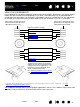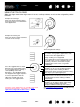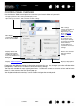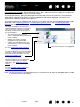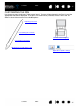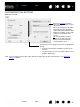Datasheet
36
Index
Contents
36
Index
Contents
WORKING WITH TABLET PROPERTIES
The Wacom Tablet control panel provides you with direct feedback about the power status of your tablet.
A Wacom icon is also displayed in the system task bar (Windows) or menu bar (Macintosh).
• Hover the screen cursor over the icon to learn specific details.
• Click on the icon to access various options for working with your tablet.
• For Windows
, the icon is located in the notification area of the task bar.
• For Macintosh
, the icon is located on the menu bar.
See also power saving features
and changing the tablet mode options.
Each icon within the TABLET list shows the
percentage of battery charge remaining for the
connected tablet.
• A status bar indicates tablet is in use, and
shows an approximation of the remaining
battery charge.
• A warning symbol within the status bar
indicates tablet is in use, and the battery
charge is nearly empty.
• A lightning bolt within the status bar (which
now resembles a battery) indicates the
tablet is running on external power via the
USB cable or an external power adapter,
and the tablet battery is charging.
• A power plug within the status bar (which
resembles a battery) indicates battery is fully
charged, and the tablet is running on
external power.
The above points describe only the basic
feedback elements of the T
ABLET icon. You may
see variations of these descriptions, depending
on the actual status of your tablet and operating
system.