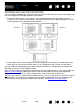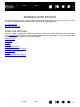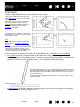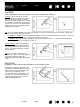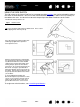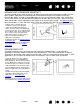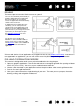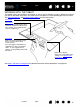Datasheet
29
Index
Contents
29
Index
Contents
ERASING
The Intuos4 pen eraser works like the eraser on a pencil.
Visit our web site for a list of applications that support the eraser (see product information
). If the eraser is
not supported in an application, you can still use the eraser for positioning, drawing, or annotation.
EYE-HAND COORDINATION EXERCISE
This exercise is designed to retrain your eye-hand coordination for using the pen:
1. Open any graphics application. Use the line tool to draw a rectangular grid with line spacings of about
20-25 mm (3/4 to 1 inch). You can use your standard mouse to do this.
2. Choose a free-hand tool in your application and use the pen to draw a dot at each grid intersection.
3. Draw an X at each grid intersection.
4. Clear your screen and make a simple drawing of your own. The more you use your pen, the easier
drawing, writing, and navigation will become.
You can erase intuitively and naturally in
graphics applications that support the
pen eraser. When you use the pen
eraser, the application will automatically
switch to the eraser tool.
In applications that support pressure
sensitivity, you can select pressure-
sensitive tools in the application’s tool
palette to vary the width and depth of
your erasures as you change the amount
of pressure you exert upon the pen.
See adjusting eraser feel
for more
information.
Use the pen eraser in Microsoft
Windows 7, Vista, and Office 2007 or
later to erase notes or sketches made
with digital ink
, and to select and delete
text or spreadsheet cells within an
application.