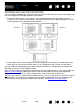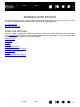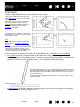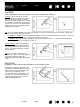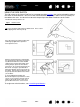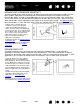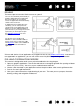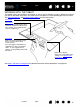Datasheet
28
Index
Contents
28
Index
Contents
DRAWING WITH PRESSURE SENSITIVITY
The pen responds to your hand movements, enabling you to create natural-looking pen and brush strokes.
Many graphics applications have drawing tools that respond to the pressure you place on the pen.
For example, sliders are used in some applications to vary line characteristics (width, color, and opacity).
These characteristics can be controlled much better by the pen’s pressure sensitivity. You can vary line
width, blend colors, and change opacity with the pressure you exert upon the pen. The digital ink
tools in
Microsoft Windows 7, Vista, and Office 2007 or later also respond to the pressure you place on the pen.
DRAWING WITH TILT
The tablet recognizes when you tilt the pen from vertical to inclined positions. In some drawing
applications, tilt can be used to control line shape and thickness. This is like working with an airbrush
where tilt can be used to make a line thin when the tool is vertical, or wide when the tool is tilted. In other
applications, you can adjust tilt to define brush characteristics such as width, color, and opacity.
To draw, write, or ink with pressure
sensitivity, move the pen along the
surface of the tablet while applying
various amounts of pressure downward
on the tip of the pen. Press hard for thick
lines or dense color. Press gently for thin
lines or softer color. Note that some
applications require you first select a
pressure-sensitive tool from the
application’s tool palette.
To adjust the tip feel, see adjusting tip feel
and double-click.
Visit our web site for a list of applications
that support pressure. See product
information.
To test tilt, draw a curve in a graphics
application (such as Corel® Painter
TM
)
that supports tilt. Be sure the tilt function
in your application is active, then change
the tilt of the pen as you draw to vary the
shape and thickness of the brush stroke.
You can adjust the brush characteristics
within your application to create different
effects.
To adjust the amount of pen tilt required
to produce a desired tilt effect in your
application, see customizing tilt
sensitivity.
Visit our web site for a list of applications
that support tilt. See product information
.