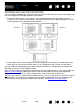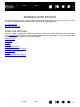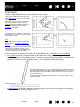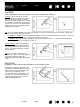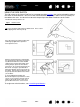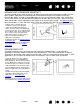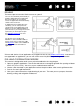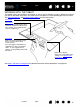Datasheet
22
Index
Contents
22
Index
Contents
WORKING WITH MULTIPLE MONITORS
If your computer is equipped with more than one monitor, Intuos4 will map to the monitors based upon how
they are configured in the display properties control panel.
• If more than one monitor is in use and you are in extended monitor mode, the tablet maps to all
monitors as if they were one large display. The below image illustrates a tablet mapping to the entire
system desktop, which is displayed on two monitors.
• If your monitors are in mirror mode (both monitors display the same content), the tablet maps to the
entire space on each monitor and the screen cursor is displayed on each monitor simultaneously.
See your hardware and operating system documentation for details on configuring your computer and
operating system for use with multiple monitors.
After you have correctly configured your computer for use with multiple monitors, you can then adjust the
tablet to screen mapping
by opening the Wacom Tablet control panel and changing the appropriate
options. For example, you can map to a single monitor, or to a portion of the monitor area.
Tip
: When your system is configured with multiple monitors, you can assign the DISPLAY TOGGLE function to
an ExpressKey. This enables you to toggle the current tablet mapping and screen cursor between the
system desktop or primary display and your other monitors. See working with Display Toggle
.
Monitor 1 Monitor 2