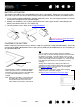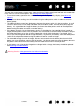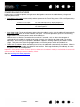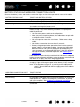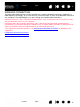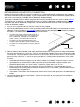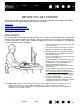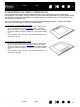Datasheet
16
Index
Contents
16
Index
Contents
ESTABLISHING A BLUETOOTH CONNECTION
Before connecting the tablet, ensure your computer has a working Bluetooth configuration that supports
the Human Interface Device (HID) profile. If your computer does not have built-in Bluetooth support, obtain
and install a commercially available USB-to-Bluetooth adapter (dongle).
The process whereby Intuos4 and the computer discover one another for the “first” time is called “pairing
”.
The following is an overview. For detailed instructions on pairing a Bluetooth enabled device to your
computer and specific Bluetooth configuration, see the documentation that came with your operating
system or Bluetooth support.
1. Turn on your computer and wait until the system has fully loaded.
2. Be sure the tablet power switch is in the on position and that the USB cable is not
attached to an active
USB port. Place the tablet in discoverable
mode by pressing the pairing button located on the side of
the tablet. The tablet wireless connection light will flash blue.
3. With the tablet in discoverable mode, open the Bluetooth devices control panel or select the Bluetooth
icon from the menu bar or system tray. Turn on your Bluetooth support if necessary and choose to add
a new device. Common options are A
DD WIRELESS DEVICE or SET UP BLUETOOTH DEVICE. (In the control
panel on a Mac, click the “+” icon to set up a new device.) Carefully follow all directions in the setup
assistant.
• If prompted for the device type to set up choose “tablet” (if available), otherwise choose “mouse”.
• If prompted for an authentication code or passkey and your Bluetooth support complies with
Bluetooth Specification v2.0, enter “0000”. Otherwise, select “don’t use” or “no”.
• When successfully paired to your computer, Intuos4 will appear as a connected device in the
Bluetooth devices control panel (showing in the device list as “PTK-540WL”) and the tablet wireless
connection light will glow blue.
• If the tablet is not listed in the control panel, refresh the assistant and again press the tablet pairing
button.
4. Close the Bluetooth devices control panel. Check the connection by using the pen on the tablet to
move the screen cursor.
• The tablet will remain in discoverable mode for 3
minutes or until a pairing with your computer has
been established. If pairing is not established
within 3 minutes, the tablet will turn itself off.
• The tablet can only be paired (linked) to your
computer while the tablet is in discoverable mode.
• The tablet can only be paired to a single computer
at a time.
Pairing button