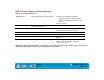User`s manual
APPENDICES
Page 126
Contents
Index
WORKING WITH AUTOCAD
AutoCAD for Windows can support the Intuos tablet as a System Pointing Device or as a Wintab
Compatible Digitizer. By default, AutoCAD is configured to use Intuos as a System Pointing Device. If you
will be using Intuos with tablet menus or to digitize drawings to proper scale, you will need to follow the
procedures below.
CONFIGURING FOR A WINTAB COMPATIBLE DIGITIZER
For AutoCAD Release 14:
1. Start AutoCAD. From the DRAWING EDITOR, open the TOOLS menu and select PREFERENCES.
2. From the P
REFERENCES window, select the POINTER tab.
3. From the list of available digitizers, select the Wintab compatible digitizer option.
4. Click on S
ET CURRENT to activate the selection.
5. Decide from which device AutoCAD will accept input. Choose an option from the A
CCEPT INPUT FROM
section:
• D
IGITIZER ONLY. The AutoCAD drawing editor only accepts input from Intuos.
• D
IGITIZER AND MOUSE. The AutoCAD drawing editor accepts input from both Intuos and your
mouse.
6. Click OK to close the P
REFERENCES window.