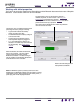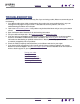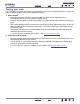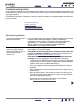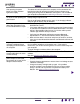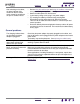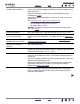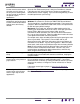User's Manual
CUSTOMIZING
INDEX
CONTENTS
INDEX
CONTENTS
41
41
Working with tablet properties
The TABLET tab is used to customize the ExpressKeys and the Bluetooth data transmission rate of Graphire
Bluetooth. It also contains a B
ATTERY STATUS indicator.
The ExpressKeys can be customized to perform a
modifier, keystroke, or other function. See using the
ExpressKeys for the default key settings.
Use the pull-down menus to choose a function that will be
performed when the key is pressed.
Your choice will be displayed either within the pull-down
menu or beneath the menu.
The BATTERY STATUS indicator shows you the
percentage of battery charge remaining.
• A green level indicates the battery
charge is greater than 25%.
• A red level indicates the battery charge is
at or less than 25%.
• A power plug icon indicates that the
external power adapter is plugged in.
• A “?” mark indicates the tablet is not
detected. The tablet may have switched
off automatically. See power saving
features.
Returns the tab settings to their
factory default conditions.
When unchecked, the tablet will send less
data to the computer. This may reduce
screen cursor lag caused by a weak
Bluetooth connection. The best setting to
use for graphics or handwriting applications
is MAXIMUM DATA RATE selected.
Note: For Windows systems, a battery level icon is also
displayed on the Windows Taskbar when the tablet is running
under battery power. When operating under outlet power, a
power plug icon will be displayed instead.