App Guide
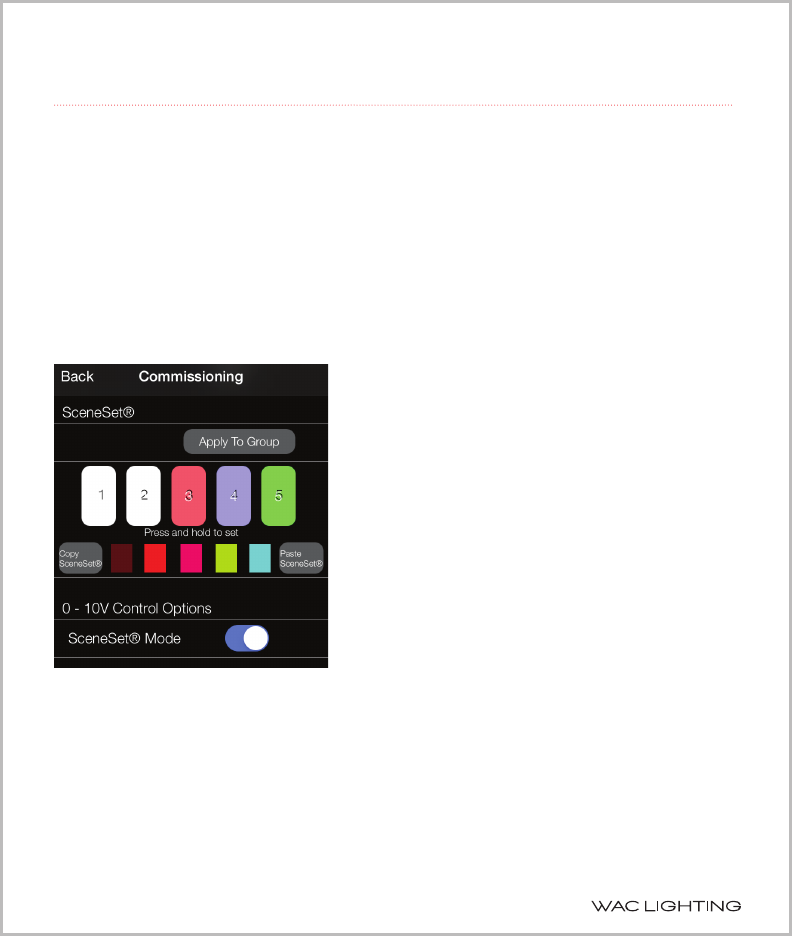
8 ilumenight setup instruction
4. COMMISSIONING SCREEN
4.2 SceneSet®
Allows up to ve scenes to be programmed into the lamp and recalled by simply tapping one of the
ve SceneSet buttons.
To activate SceneSet, tap on any one of the SceneSet rectangles (labeled “1”, “2”, “3”, “4” or “5”).
Commission the lamp as previously described. To save scenes, press and hold one of the SceneSet
buttons until either a beep is heard (iPod and iPad) or the device vibrates. The SceneSet button will
then display the dominant color of the scene as a visual cue.
TIP: If the device does not vibrate or make a sound, check to ensure that sounds and vibration are
enabled.
4.2.1 ‘Apply to Group’ Button
If more than one lamp is assigned to a group, the Apply to
Group button is displayed. Tapping on this button will
apply the current SceneSet color (saved to a single lamp)
to all of the lamps in the same group.
4.2.2 ‘Copy/Paste Sceneset’ Buttons
The “Copy SceneSet” button will copy all of the 5 current
SceneSet color scenes, and display them in the smaller
rectangles shown. You can then paste these 5 scenes to
the SceneSet settings of another lamp (either in the same
group or in another group) by choosing that lamp from
the Main Screen and clicking on the “Paste SceneSet”
button.
4.2.3 0 - 10V Control Option
When the lamp is connected to a 0-10V line, the default is
control of Correlated Color Temperature (CCT). If desired,
the 0-10V line can be set to control SceneSet by sliding the
SceneSet Mode button to the “on” position. In this mode,
the 0-10V control will toggle the light between up to 5
preset scenes.
NOTE: This program allows up to
8 xtures to be connected as a group.










