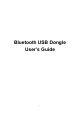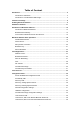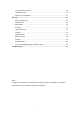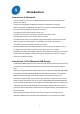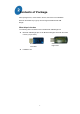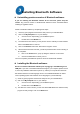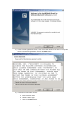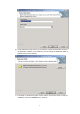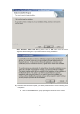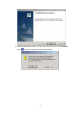User's Manual
6
Installing Bluetooth Software
Uninstalling previous version of Bluetooth software:
If you are installing the Bluetooth software for the first time, please skip this
section. Any previous versions of the Bluetooth software must be uninstalled before
installing an upgraded version.
Please uninstall the software by completing these steps:
1) Close any open programs and insert the utility CD into your CD-ROM Drive.
2) Click on the My Computer icon on your desktop.
a. Click on the icon representing your CD-ROM to open it.
b. Double click on the SETUP icon.
3) The Welcome screen informs you the previous version of BTW you have installed.
Click on the Next button to continue.
4) Click on the Remove button from “Remove the Program” screen.
5) When the files have been removed, you will be presented with a screen informing of
its completion.
a. Click on the Finish button, a pop-up dialog box will show on the screen.
b. Click on the Yes button to reboot your PC.
You have completely uninstalled the previous version of the Bluetooth software.
Installing the Bluetooth software:
Be sure to install the Bluetooth software prior to plugging in the USB Dongle to a
USB port. If you have connected the Bluetooth Dongle to your computer, please remove
it, cancel any hardware wizard that may show up, restart your computer and start here.
This release software is a multi-language version. The InstallShield Wizard can detect
user’s operating system and install the correct language for you automatically.
1) Close any open programs and insert the utility CD into your CD-ROM Drive.
2) Click on the My Computer icon on your desktop.
a. Click on the icon representing your CD-ROM to open it.
b. Double click on the SETUP icon.
3) The Welcome screen informs you that the WIDCOMM Bluetooth Software Setup
program is ready to begin. Click on the Next button.