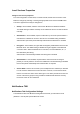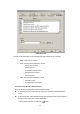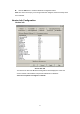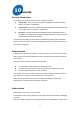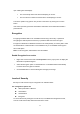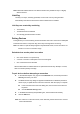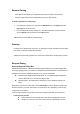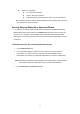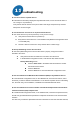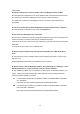User's Manual
55
Remove Pairing
When devices are paired, the configuration information is saved on both devices.
Devices remain paired until the relationship is broken on both devices.
To break a paired device relationship
• In the Windows System Tray, right-click the Bluetooth icon, then Setup and select
Security from the fly-out menu.
• From the Bluetooth Security dialog box, in the Paired Devices list, select a device,
click the Delete button and then click the Done button.
Note: Pairing must be broken on both devices.
Passkey
A Passkey is an alphanumeric string up to 16 characters in length. Passkeys are also called
PIN codes, or Personal Identification Numbers.
In Bluetooth for Windows, passkeys are used in the Authentication and Encryption process.
Request Dialog
Security Request Dialog Box
A Bluetooth Authorization or Bluetooth Passkey Request dialog box may appear (depending
on security settings) when a connection is attempted if either Authorization or Authentication is
enabled. The method of notification depends on the version of Windows:
Windows 2000, Windows ME and Windows XP - A bubble message is displayed
over the Bluetooth icon in the Windows System Tray
Windows 98SE - The Bluetooth for Windows icon in the Windows System Tray
blinks.
Regardless of the version of Windows, click the Bluetooth icon in the Windows System Tray
and then follow the on-screen instructions. The instructions vary, depending on the security
configuration of the system.
If the security notification is ignored the connection request will fail after a preset timeout.
The dialog box provides
Device Name: the user-friendly name of the device attempting to connect.
Request to access: the service the remote device is attempting to access.