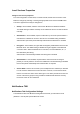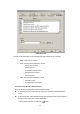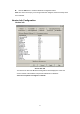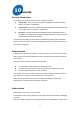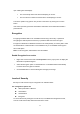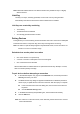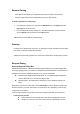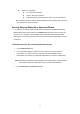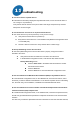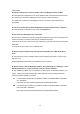User's Manual
54
Note: Bluetooth-enabled devices from different vendors may handle security in a slightly
different manner.
Link Key
Link Key is a unique, internally generated, access code. Link Keys are generated
automatically when devices are Paired or when Authentication is enabled.
Link Keys are created by combining
• The Passkey
• The Bluetooth Device Address
• An internally generated random number.
Pairing Devices
Pairing allows you to avoid entering access information each time a connection is attempted.
Paired devices share a unique Link Key, which they exchange when connecting.
Note: The mate of a pair will always appear in My Bluetooth Places, even if the mate is not
turned on or is out of connection range.
Paired devices remain paired even when
• One of the devices is not powered up
• A service connection is interrupted or the service stopped
• One or both devices are rebooted.
When Authentication is enabled devices are paired the first time they attempt to connect,
after a successful passkey exchange.
To pair devices before attempting a connection
In the Windows System Tray, right-click the Bluetooth icon, then Setup and select
Security from the fly-out menu.
The Bluetooth Security dialog box appears and Bluetooth for Windows performs a
device inquiry to update the list of devices in the area. After the inquiry is complete:
In the Found Devices Pane of the dialog box, click the name of the device to
be paired
Click the Execute Pairing button.
In the Bluetooth Passkey Request dialog box, enter the Bluetooth Passkey
Click the OK button.
Note: The check box on the main screen, when selected, permits all services to connect
without Authorization.