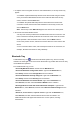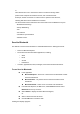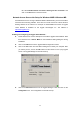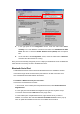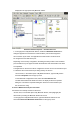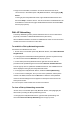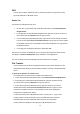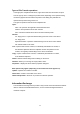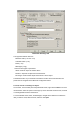User's Manual
23
Client Applications
Network Access
The Network Access service permits a Bluetooth client to use a Local Area Network
connection that is physically attached to another Bluetooth device (the server).
Possible Network Access servers include:
•Bluetooth-enabled computers that have a hardwired Ethernet connection.
•Stand-alone Bluetooth Network Access Points.
The Bluetooth server must be specifically configured to provide the Network Access
service.
Note: After a Bluetooth device is configured as a Network Access server it cannot act as a
Network Access client without being re-configured.
Network Access Server-side Setup for Windows2000
You must configure one computer to serve as a Bluetooth server, and then other
Bluetooth client devices in the vicinity can access available services the server provides.
Being a Bluetooth Network Access server, the computer must have a hardwire Ethernet
connection and specifically configured to provide the Network Access service.
From Windows Start menu scroll to Settings and select Control Panel. On
the Control Panel screen, double click on the Network and Dial-up
Connections.
On the Network and Dial-up Connections screen, right-click on the Local
Area Connection icon, and select Properties from the pop-up menu.
On the Local Area Connection Properties screen, click on the Sharing tab;
select Enable Internet Connection Sharing for this connection and click
on the OK button to close the screen.
Now, you have successfully configured your PC or laptop to the Bluetooth server. So
Bluetooth client devices in the vicinity can link to the Bluetooth server.
Network Access Server-side Setup for WindowsXP:
From Start menu scroll to Control Panel. In the Control Panel screen,
double click on the Network and Dial-up Connections icon.
On the Network and Dial-up Connections screen, right-click on the Local
Area Connection icon, and select Properties from the pop-up menu.
On the Local Area Connection Properties screen, click on the Advanced