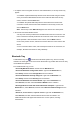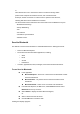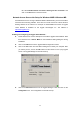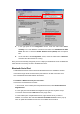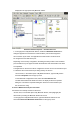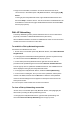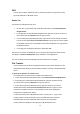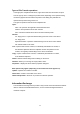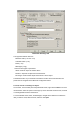User's Manual
21
3. If “Require secure encrypted connection” was selected above, a security screen may
appear:
•To establish a paired relationship with the remote device while using this wizard,
enter your Personal Identification Number in the PIN Code field of the security
screen, and then click the Next button.
•To establish the paired relationship with the remote device the first time this
connection is used, leave the PIN Code field blank in the security screen, and
click the Next button.
Note: The Security screen WILL NOT appear if the devices have been paired.
4. On the last Connection Wizard screen:
•The top of the screen provides basic information about the new connection—the
name of the device that will provide the service and the name of the service that
will be provided. If this information is NOT correct, click the Back button to
return to the previous screen, and from that screen select the correct service and
device.
•In the “Connection Name:” field, enter a descriptive name for the connection, for
example, “BT Serial Connection to Andy’s Desktop.”
Bluetooth Tray
The Bluetooth Tray icon resides in the Windows System Tray, which is normally
located in the lower-right corner of the screen. Bluetooth Tray provides fast access to many
routine Bluetooth operations.
From the Bluetooth Tray you can:
•Access My Bluetooth Places—double-click the Bluetooth icon.
•Access the Bluetooth Configuration Panel—right-click the Bluetooth icon,
select Setup, and then select Configuration from the submenu.
•Access the Bluetooth Security dialog box—right-click the Bluetooth icon,
select Setup, and then select Security from the submenu.
•Access the Bluetooth Connection Wizard—right-click the Bluetooth icon,
select Services, and then select Connection Wizard from the submenu.
•Exchange Business Cards with another Bluetooth Computer—right-click the
Bluetooth icon, select Services, and then select Business Card Exchange from the
submenu.
•Search for, and connect to, a specific service—right-click the Bluetooth icon,
select Services, and then select the desired service from the submenu. An
additional submenu will appear that contains one or more options, including:
Find Devices…