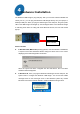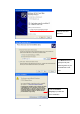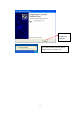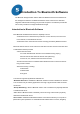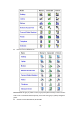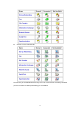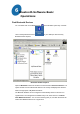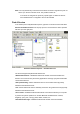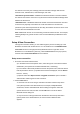User's Manual
20
two devices so that they can exchange personal information manager data such as
business cards, calendar items, email messages, and notes.
•Information Synchronization—establishes a Bluetooth wireless connection between
two devices and uses the connection to synchronize Personal Information Manager data
between the two devices.
•Network Access—establishes a Bluetooth wireless connection between the client and
a server that is physically connected to the Local Area Network. If the client has
permission (user name and password for the LAN), the wireless connection can be used
as if the client were hardwired to the LAN.
Note: All Bluetooth servers do not necessarily provide all of these services. For example,
network gateways only provide access to the Local Area Network (the Network Access
service).
Setup A New Connection
Through the connection wizard, you can walk through the process of setting up a new
Bluetooth connection with another device. You can double click on the Add Bluetooth
Connection shortcut in the right pane of My Bluetooth Places or right-click on the
Bluetooth icon in the Windows system tray, select the Services from the pop-up menu,
and then select Connection Wizard from the submenu.
Setup a new connection
1. On the first Connection Wizard screen:
a) In the Select a Service drop-down menu, select the type of connection that will be
established. (The specific service will be selected later, if necessary.)
b) In the “Select a device that provides the service” drop-down menu, select the device
that will provide the service. (To update the list of devices displayed, click the Search
Devices… button.)
c) Optional: select the “Require secure encrypted connection” option to enable a
Authentication and Encryption for this connection.
2. Click the Next button:
•If more than one service of the type selected in the Select a Service drop-down
menu (above) exists on the selected device, for example, multiple Bluetooth
Serial Ports, then the Select Bluetooth Service dialog box appears. Select the
specific service to be used, and then click the OK button to close the Select
Bluetooth Service dialog box.
•If only one service of the type selected in the Select a Service drop-down menu
(above) exists on the selected device, the next Connection Wizard screen
appears.