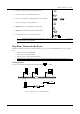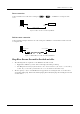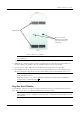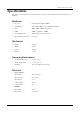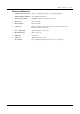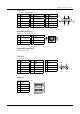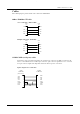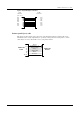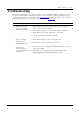User's Manual
Table Of Contents
- Introduction
- Installation
- Specifications
- Connectors and Cables
- Troubleshooting
Winlinx - Hardware User’s Guide
Troubleshooting 14
Troubleshooting
This chapter contains solutions for problems you may encounter while using Winlinx. If a problem persists
even after you implement the solutions provided here, or if you encounter a problem not listed here, please
contact your nearest VXL Service Center or email support@vxl.net. For more information on the product and
for a list of authorized service centers please visit us on the web at www.vxl.net.
Problem Solution
•
LED on front panel
does not glow when
Winlinx is switched on.
9
Ensure that the power cord is properly inserted into the AC power
connector provided for the Adapter
9
Ensure that the Adapter is connected to the DC inlet of Winlinx
9
Ensure that the power cord is plugged into an AC outlet.
9
Check the fuse in the power-plug, if available
•
There is no display,
though the power-
indicating LED glows.
9
Ensure that the display is connected and powered on.
9
Ensure that the video cable is properly connected.
•
The mouse (or
keyboard) does not
work when Winlinx is
switched on.
9
Ensure that the mouse is plugged into the PS/2 Mouse port on the rear
panel of the terminal.
9
Ensure that you are using the mouse provided with the terminal.
Winlinx supports only Logitech and Microsoft models.